Voucher management at a glance
In this article, you'll learn about the Voucher Management tool.
In this article
Overview of Voucher Management
Once you have logged into the e-guma Voucher System, you'll see an overview of the Voucher Management tool.
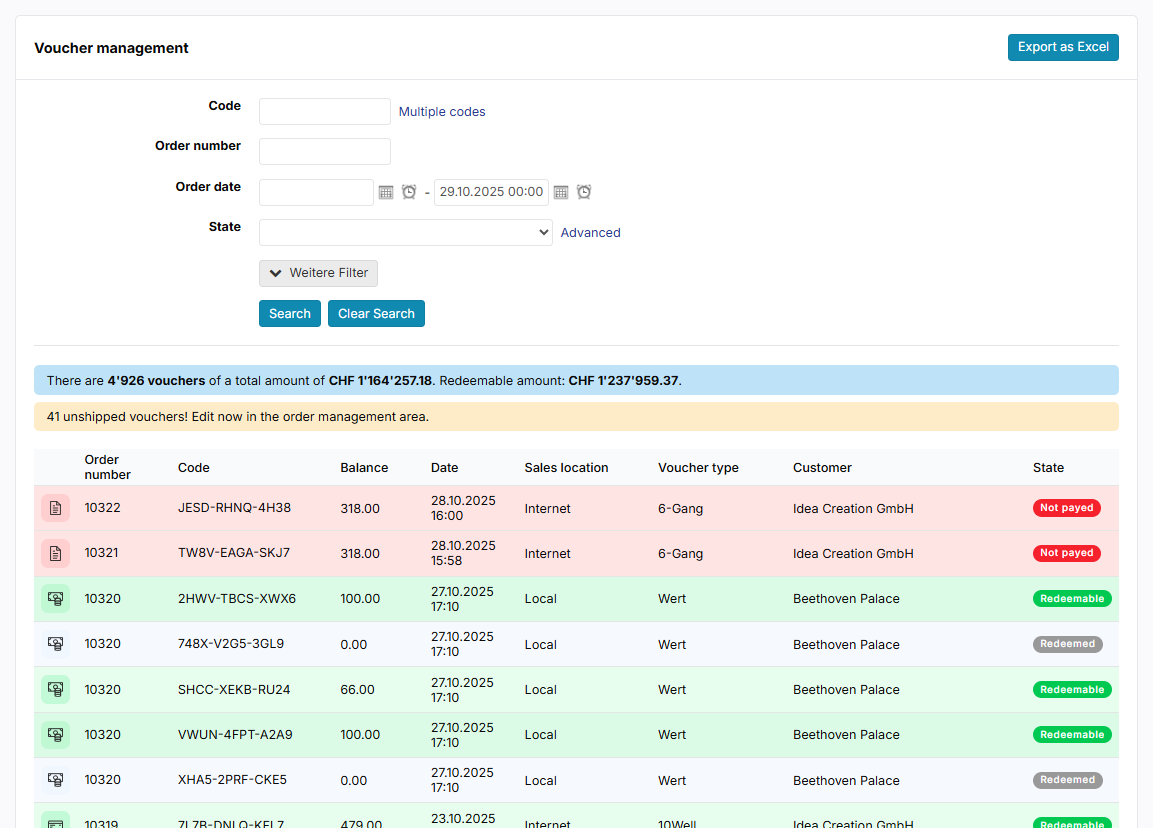
Columns
| PM (Payment Method) | If you roll the mouse over the icon, you'll see the payment method applicable to the voucher order. |
| O-No. (Order number) | The order number appears on the invoice/receipt. |
| Code | A uniquely identifiable 12-digit voucher code The code is shown on the printed voucher |
| Credit | The current voucher value. If you roll the mouse over the value, you'll also see the value of the initial credit. |
| Date | The date on which the voucher was issued |
| Sales location | The sales location at which the voucher was issued |
| VT (Voucher Type) | The type of voucher, for example whether it has a specific value or can be used for brunch. |
| Customer | The name of the purchaser |
| Status | Voucher status |
Colours
Red
The voucher was bought with payment against invoice, but has not yet been paid for.
Orange
The voucher was ordered online and is awaiting printing and shipment by post or pickup.
Green
The voucher has been paid for and can be redeemed at any time.
Light green
The voucher has been partially redeemed and the remainder is still outstanding.
Grey
This voucher has been redeemed in full.
Voucher details
Clicking on a voucher will take you to the detailed voucher view. In the support article covering Voucher details, you'll learn about the information that is shown in the detailed view and how you can make adjustments to the voucher order.
Searching for vouchers
Everything you need to know about searching for vouchers is contained in the Searching for vouchers support article.
Export as an Excel file
If you click the button Export as Excel at the top right, you can export all vouchers. Learn here how to export only particular vouchers from the Voucher Management tool.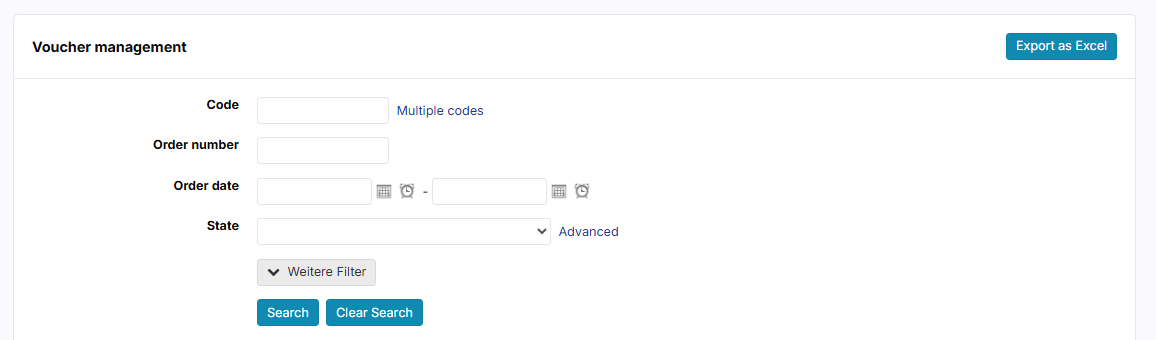
Edit voucher orders in the order management
Get to know the various actions contained in the order management tool for everyday use in e-guma:
