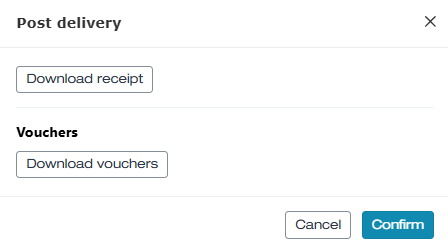Editing orders - Invoices with QR-bill - Vouchers sent once the invoice is paid (Pre-payment)
In this article, we explain how to process an ordered voucher with the payment method Invoice (QR invoice).
In this article
Setting for the payment method Invoice
Processing orders by invoice depends on when the vouchers are sent to the customers. You can choose between two different procedures:
- The voucher is only sent once your customer has paid the invoice
- The voucher is sent together with the invoice
This article covers the setting in which the voucher is only sent once your customer has paid the invoice.
This setting can be changed at any time. Contact us if you would like to switch.
Process for shipping method print@home
- 1
-
A customer orders a voucher in your voucher shop with the payment method Invoice and the shipping method print@home.
- 2
-
The customer immediately receives the invoice by email (as a PDF document). As long as the invoice has not been paid, the order appears as not paid in the order management.

- 3
-
e-guma automatically processes the PostFinance payment files daily (Monday to Friday evening) – all vouchers that have been paid on the current day are activated in your e-guma voucher system. As soon as the order is activated, e-guma automatically sends the voucher with a receipt by email to the customer. The order appears as paid and the voucher is now ready for redemption.

Process for shipping method postal delivery
- 1
-
A customer orders a voucher in your voucher shop with the payment method Invoice and the shipping method postal delivery.
- 2
-
The customer immediately receives the invoice as a PDF document. As long as the invoice has not been paid, the order appears as unpaid in the order management.

- 3
-
e-guma automatically processes the PostFinance payment files daily (Monday to Friday evening) – all orders that have been paid on the current day are activated in your e-guma voucher system. As soon as the order is activated, e-guma automatically changes the order status to paid. It now appears as not sent in the order management.
-

- 4
-
You automatically receive an email from e-guma with the information that a voucher must be sent by post. On the order detail page, click Send.

- 5
-
The system provides you with the voucher and a receipt as PDF documents ready for printing. Confirm the print. Print the receipt on your letterhead and the voucher on your individual voucher paper – now you can send the order to the customer by post.
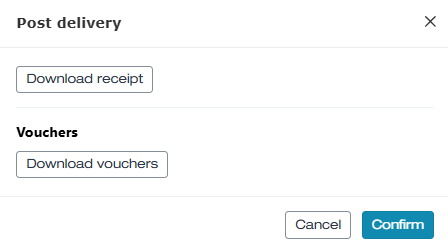
- 6
-
The voucher order now appears as paid in your order management and is ready for redemption.

QR invoice report
e-guma sends you the report of the current invoice payments' credits by email daily. PostFinance transfers (usually on the following day) the total of the invoice payments from your QR IBAN to your business account. The e-guma report of credits serves as documentation and reconciliation with the account statement of your PostFinance business account.
Learn here how you can set up which email address should receive the credit report. e-guma stores the reports under -> Accounting -> QR invoice -> Reports and you can download them at any time.

Booking voucher orders
Voucher orders with the payment method Invoice do not appear in the sales report on the day of sale, but on the day the invoice is paid. Learn more about the sales report here.