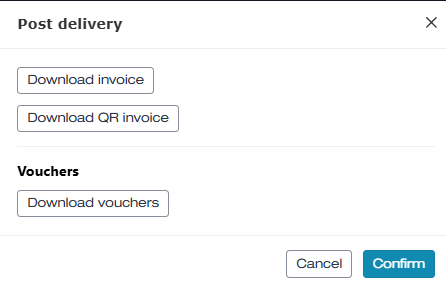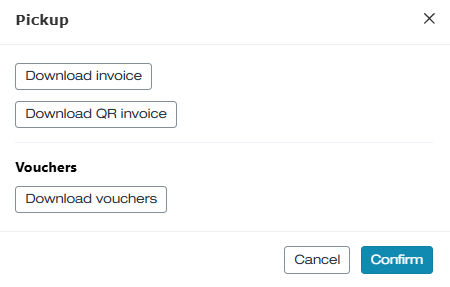Editing orders - Invoice with QR-bill - Joint shipment of invoice and voucher
In this article, we explain how to process an ordered voucher with the payment method Invoice (QR invoice).
In this article
Setting for the Invoice payment method
The processing of orders by invoice depends on when the vouchers are sent to the customers. You can choose between two different procedures:
- The voucher is only sent once your customer has paid the invoice
- The voucher is sent together with the invoice
This article covers the setting in which the voucher is sent together with the invoice.
This setting can be changed at any time. Contact us if you would like to make a change.
Process for the print@home shipping method
- 1
-
A customer places an order in your online shop with the Invoice payment method combined with the print@home shipping method.
- 2
-
The customer immediately receives the voucher as well as the invoice with the QR invoice by email (as PDF documents). Your customer will then pay the invoice within the next few days via e-banking or PostFinance. As long as the invoice has not yet been paid, the order appears as not paid in the order management.

- 3
-
e-guma automatically processes PostFinance payment files daily (Monday to Friday evening) – all vouchers paid on the current day are activated in your e-guma voucher system. As soon as your customer has paid the invoice, e-guma automatically changes the status to redeemable and the order now appears as paid in the order management. The order can be reset to unpaid on the detail page.

Process for the postal shipping method
- 1
-
A customer places an order in your online shop with the Invoice payment method and the postal shipping method.
- 2
-
You automatically receive an email from e-guma informing you that an order needs to be shipped by post. This order is displayed with the labels not sent and not paid in your order management.

- 3
-
In the order details, click on Send. The system provides the voucher, the invoice, and the QR invoice as PDF documents ready for printing.
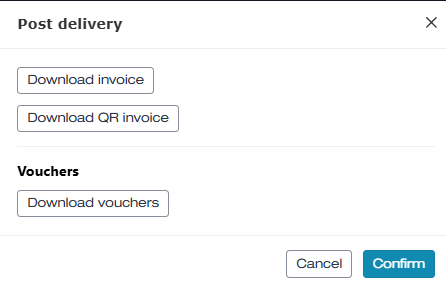
- 4
-
After confirmation, the status of this order only changes to not paid. You then print the QR invoice on plain paper, the invoice on your letterhead, and the voucher on your customized voucher paper – now you can send the documents to the customer by post.

- 5
-
e-guma automatically processes PostFinance payment files daily (Monday to Friday evening) – all vouchers paid on the current day are activated in your e-guma voucher system. As soon as your customer has paid the invoice, e-guma automatically changes the status to paid.

Process for the pickup shipping method
- 1
-
A customer places an order in your online shop with the Invoice payment method and the pickup shipping method.
- 2
-
You automatically receive an email from e-guma informing you that an order will be picked up. This order is displayed with the labels not picked up and not paid in your order management.

- 3
-
In the order details, click on Pickup. The system provides the voucher, the invoice, and the QR invoice as PDF documents ready for printing.
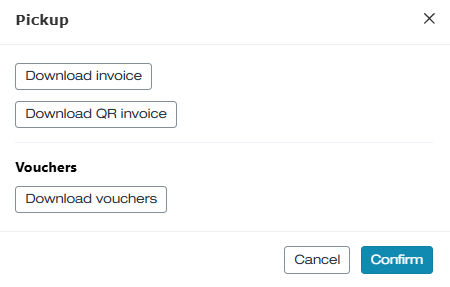
- 4
-
After confirmation, the status of this order only changes to not paid. You then print the QR invoice on plain paper, the invoice on your letterhead, and the voucher on your customized voucher paper – now you can hand the documents over to the customer.

- 5
-
e-guma automatically processes PostFinance payment files daily (Monday to Friday evening) – all vouchers paid on the current day are activated in your e-guma voucher system. As soon as your customer has paid the invoice, e-guma automatically changes the status to paid.

QR invoice report
Every day, e-guma sends you by email the report of credits from the current invoice payments. PostFinance transfers (usually the following day) the total of invoice payments from your QR-IBAN to your business account. The e-guma credits report serves as proof and reconciliation with the account statement of your PostFinance business account.
Learn here how you can configure which email address should receive the credits report. e-guma stores the reports under -> Accounting -> QR invoice -> Reports and you can download them at any time.

Accounting for voucher orders
Voucher orders with the Invoice payment method do not appear in the sales report on the day of sale, but on the day the invoice is paid. You can find more information about the sales report here.