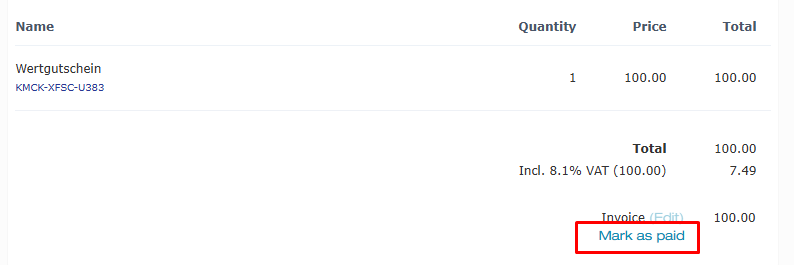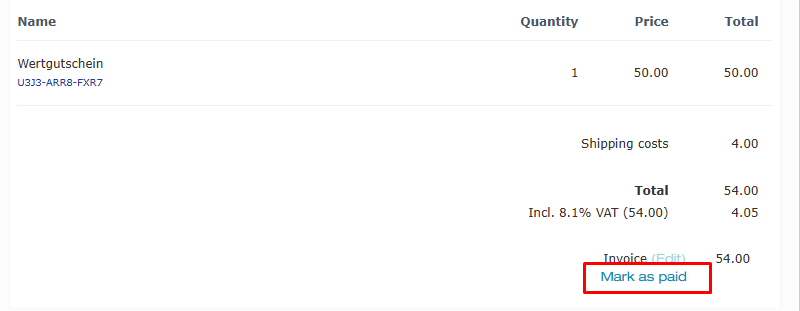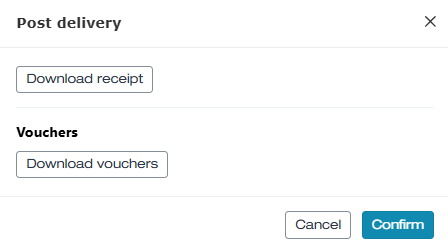Editing orders - IBAN invoice - Vouchers sent once the invoice is paid (Pre-payment)
In this article, we explain how to process an ordered voucher with the payment method invoice (IBAN invoice).
In this article
Settings for the payment method invoice
The processing of invoice orders depends on when the vouchers are sent to customers. You can choose between two different procedures:
- The voucher is only sent once your customer has paid the invoice
- The voucher is sent together with the invoice
This article covers the setting where the voucher is only sent once your customer has paid the invoice.
This setting can be changed at any time. Contact us if you would like to make a change.
Process for shipping method print@home
- 1
-
A customer orders a voucher in your voucher shop with the payment method invoice and the shipping method print@home.
- 2
-
The customer immediately receives the invoice by email (as a PDF document). As long as the invoice has not yet been paid, the order appears as unpaid in the order management.

- 3
-
Your bank details are shown on the invoice. The buyer transfers the outstanding amount to your account using the order number as the reference.
- 4
-
Once you see the incoming payment with the reference on your account, you can mark the corresponding order as paid on the order management detail page. Enter a value date and confirm the payment by clicking OK. The order can be reset to unpaid on the detail page.
-
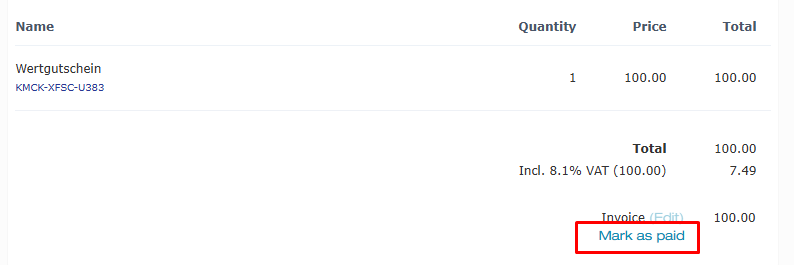
- 5
-
After confirmation, e-guma automatically changes the status to redeemable and the order now appears as paid in the order management. As soon as the order is activated, e-guma automatically sends the voucher with a receipt to the customer by email.

Process for shipping method postal delivery
- 1
-
A customer orders a voucher in your voucher shop with the payment method invoice and the shipping method Post.
- 2
-
The customer immediately receives the invoice as a PDF document. As long as the invoice has not yet been paid, the order appears unpaid in the order management.

- 3
-
Your bank details are shown on the invoice. The buyer transfers the outstanding amount to your account using the order number as the reference.
- 4
-
Once you see the incoming payment with the reference on your account, you can mark the corresponding order as paid on the order management detail page. Enter a value date and confirm the payment by clicking OK. The order can be reset to unpaid on the detail page.
-
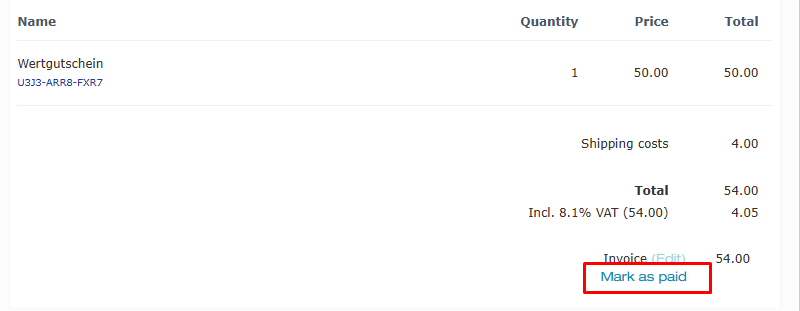
- 5
-
You automatically receive an email from e-guma informing you that a voucher must be sent by post. On the order detail page, click Send.

- 6
-
The system provides the voucher as well as a receipt as PDF documents for printing. Confirm the print. Print the receipt on your letterhead and the voucher on your custom voucher paper — you can now send the order to the customer by post.
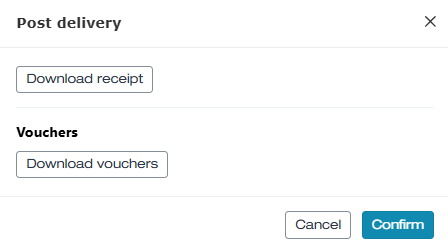
- 7
-
The voucher order now appears as paid in your order management and is therefore ready to be redeemed.

Booking voucher orders
Voucher orders with the payment method invoice do not appear in the sales report on the day of sale, but on the day the invoice is paid. Learn more about the sales report here.