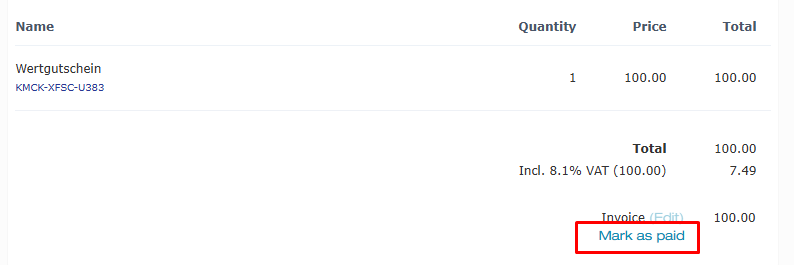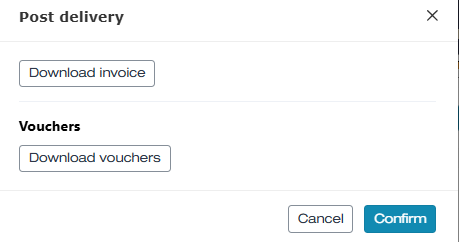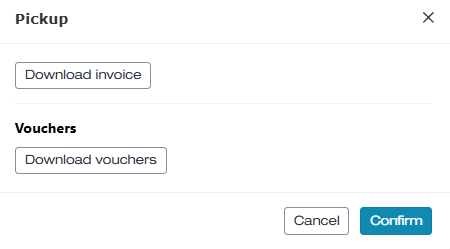Editing orders - IBAN invoice - Joint shipment of invoice and voucher
In this article, we explain how to process an ordered voucher with the payment method invoice (IBAN invoice).
In this article
Settings for the payment method invoice
The processing of invoice orders depends on when the vouchers are sent to the customers. You can choose between two different procedures:
- The voucher is only sent once your customer has paid the invoice
- The voucher is sent together with the invoice
This article covers the setting where the voucher is sent together with the invoice.
This setting can be changed at any time. Contact us if you wish to make a change.
Process for shipping method print@home
- 1
-
A customer places an order in your online shop using the payment method invoice combined with the shipping method print@home.
- 2
-
The customer immediately receives the voucher and the invoice by email (as PDF documents). Your customer will then pay the invoice within the next few days via e-banking or PostFinance. As long as the invoice has not yet been paid, the order will appear as unpaid in the order management.

- 3
-
Your bank details are shown on the invoice. The buyer transfers the outstanding amount to your account, using the order number as the reference.
- 4
-
Once you see the payment with the reference on your account, you can mark the corresponding order as paid on the order management detail page. Enter a value date and confirm the payment by clicking OK.
-
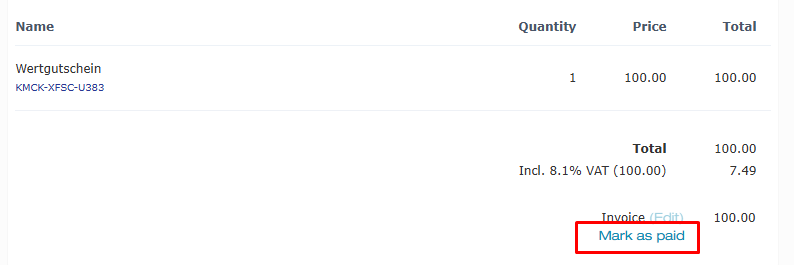
- 5
-
After confirmation, e-guma changes the status to redeemable, and the order now appears as paid in the order management. The order can be reset to unpaid on the detail page.

Process for shipping method Postal delivery
- 1
-
A customer places an order in your online shop with the payment method invoice and the shipping method Post.
- 2
-
You automatically receive an email from e-guma informing you that an order must be sent by post. This order is displayed in your order management with the labels not shipped and unpaid.

- 3
-
On the order detail page, click ship. The system provides you with the voucher and invoice as PDF documents ready for printing.
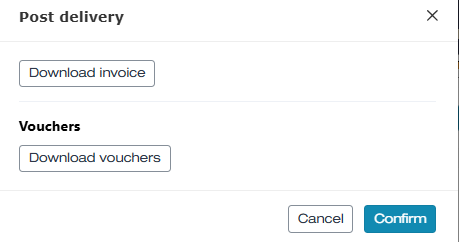
- 4
-
After confirming shipment, the status of this order changes to unpaid. Print the invoice on your letterhead and the voucher on your custom voucher paper – now the documents can be sent to the customer by post.

- 5
-
Your bank details are shown on the invoice. The buyer transfers the outstanding amount to your account, using the order number as the reference.
- 6
-
Once you see the payment with the reference on your account, you can mark the corresponding order as paid on the order management detail page. Enter a value date and confirm the payment by clicking OK.
-
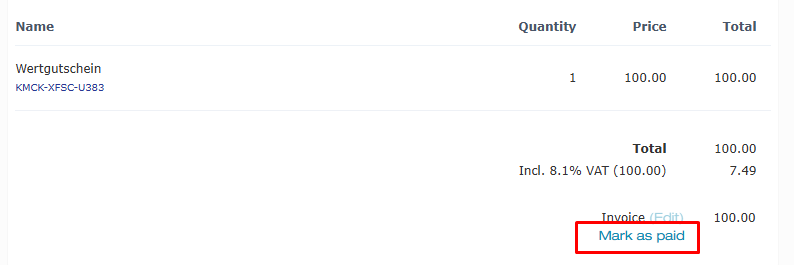
- 7
-
After confirmation, e-guma changes the status to redeemable, and the order now appears as paid in the order management. The order can be reset to unpaid on the detail page.

Process for shipping method Pickup
- 1
-
A customer places an order in your online shop with the payment method invoice and the shipping method pickup.
- 2
-
You automatically receive an email from e-guma informing you that an order will be collected. This order is displayed in your order management with the labels not collected and unpaid.

- 3
-
When the customer collects the order, click collect on the order detail page. The system provides you with the voucher and invoice as PDF documents ready for printing.
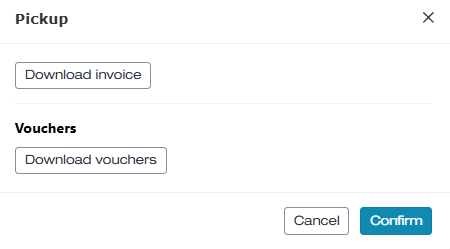
- 4
-
After confirmation, the status of this order changes only to unpaid. Print the invoice (if applicable) on your letterhead and the voucher on your custom voucher paper – now the documents can be handed over to the customer.

- 5
-
Your bank details are shown on the invoice. The buyer transfers the outstanding amount to your account, using the order number as the reference.
- 6
-
Once you see the payment with the reference on your account, you can mark the corresponding order as paid on the order management detail page. Enter a value date and confirm the payment by clicking OK.
-
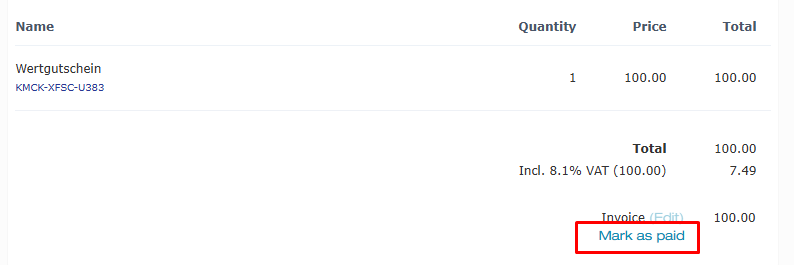
- 7
-
After confirmation, e-guma changes the status to redeemable, and the order now appears as paid in the order management. The order can be reset to unpaid on the detail page.

Booking voucher orders
Voucher orders with the payment method invoice do not appear in the sales report on the day of sale, but only on the day the invoice is paid. Learn more about the sales report here.