Top up voucher
In this article, you will learn how to top up a voucher.
In this article
Top-up
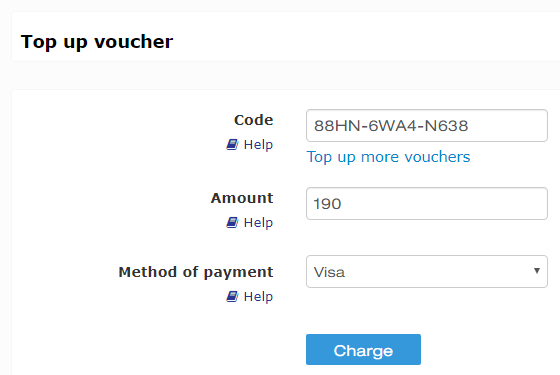
Voucher code
Enter the voucher code. It doesn't matter whether the voucher has already been redeemed or still has credit on it.
Amount
Enter the amount to be added to your voucher.
Payment method
Select the payment method.
Top-up
As soon as you click on Charge, the voucher will be topped up and a relevant notification will be displayed.

Top up multiple vouchers

The codes and amounts can either be entered directly into this field or copied from an Excel spreadsheet. 
Before topping up, all vouchers will go through multiple checks. If a voucher "fails", an error message will appear identifying the cause. In such a case, the voucher will not be topped up.

Top up voucher with the Voucher App
This menu item is only displayed in the Voucher App if the function Charge vouchers is activated in your e-guma client and the user has the right to sell vouchers.
Select Charge voucher from the Voucher App menu.

Now enter the voucher code and the desired amount. To scan the voucher code, press the QR code symbol on the right in the Voucher code field. Finally, confirm the process by pressing the button Charge.

What happens when you top up?
Voucher
All credit already on the voucher will be increased by the new amount added on. 
Voucher protocol
In the voucher protocol, e-guma will display the time at which the voucher was topped up and by which user.
Sales report
In the sales report, you will see a record of the top up. The comment will also tell you which voucher was topped up.
Commissions
When topping up a voucher, the same commissions are paid as when selling a voucher. The vouchers are indicated with the top-up amounts on the commission invoice.
Cancel
Please get in touch with us if you wish to cancel topping up a voucher.
Activate function
The function Top up voucher is not a standard function. Contact us to activate the function in your Backoffice.
