Fidelio Suite 8 with e-guma in practice
In this article, we will show the most effective way to use Fidelio and e-guma together. This is a basic configuration, which can be expanded in all kinds of ways. Please note that the details in this document may differ slightly depending on the specific Fidelio version.
In this article
Configuration in Fidelio
e-guma and Fidelio are not linked together. All voucher sales and all redemptions must be manually entered in Fidelio. We recommend that you open a new PM account and new payment methods in Fidelio.
| e-guma voucher sale | as a product group with the "debit" type, without VAT, and labelled as not hotel revenue, as vouchers do not count as revenue. |
| Redeeming e-guma vouchers | as a payment method with the "credit" type |
| e-guma online Visa | as a payment method with the "credit" type |
| e-guma online MasterCard | as a payment method with the "credit" type |
| e-guma online PostFinance Customers in Switzerland with E-Payment from PostFinance |
as a payment method with the "credit" type |
| QR-bill (e-guma) PostFinance Customers in Switzerland with QR-bill |
as a payment method with the "credit" type |
| Bank transfer Customers with IBAN invoicing |
as a payment method with the "credit" type |
| e-guma discount | as a payment method with the "credit" type |
| Additional payment methods such as e-guma online Amex, Sofort instant transfers, PayPal, etc. | as a payment method with the "credit" type |
Local voucher sales
- 1
- Issue a voucher in e-guma ( view the instructions).
- 2
- Open the voucher sales PM account in Fidelio: Log in -> Cash register/bill -> Internal finance accounts -> Update -> e-guma Vouchers PM account.
- 3
- Enter the voucher sale. Enter the following details to record the voucher sale:
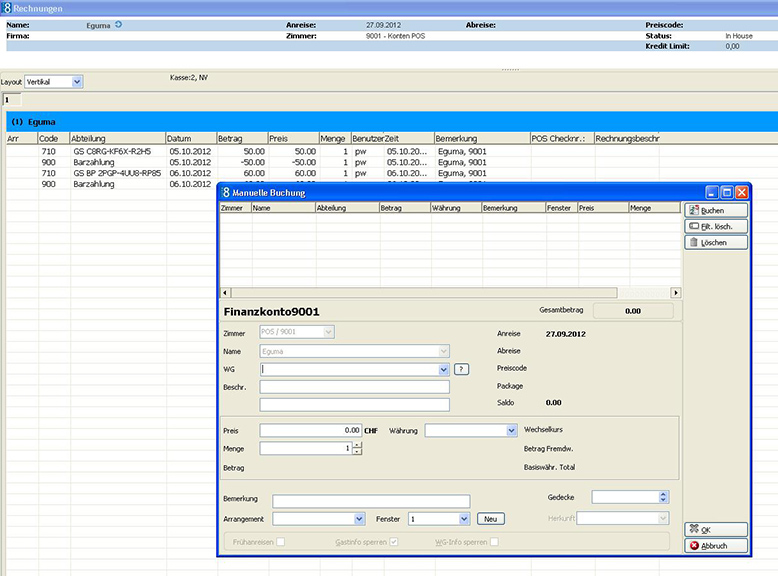
| Product group/payment method | e-guma voucher sale | ||
| Description | Voucher code (optional) | ||
| Price | Voucher value | ||
| Comments | Guest name (optional) |

| Payment method | The appropriate payment method (cash, credit card, etc.) | ||
| Value | Voucher value |

The PM account must always balance (be zero).
Voucher orders against invoice
If you issue a voucher together with an invoice, you do not need to create a debit in Fidelio. Learn more in the Invoicing section.
Accounting for the Sales Report
The e-guma Sales Report is issued daily by e-mail, together with the Redemption Report.

Local - Verification
You can see which vouchers were paid for locally, and which payment methods were used. Check to ensure that the total exactly matches the sum of payments in the PM account generated over the course of the day.
Online shop and paid invoices - Booking
All paid invoices and all payments received online by credit card are listed here. These payments and voucher sales must entered into Fidelio. Follow the instructions above (Voucher sales and payments) to enter them in the PM account.
Enter the following details to record the voucher sale:
| Product group/payment method | e-guma voucher sale |
| Description | Online voucher sale |
| Price | Total value of online vouchers |
| Comments | blank |
The balancing entries are made for each payment method:
| Payment method | The relevant payment methods |
| Value | Amount per payment method |
. All vouchers sold today have now been accounted for, while the amount of the PM account is CHF 0.00.
Invoice
- 1
-
Vouchers that were issued for payment against invoice (locally or in the online shop) do not require you to enter a payment or create a debit in Fidelio.
- 2
-
Once the invoice for a voucher has been paid, you can set this voucher to paid in e-guma by activating it. If you use QR-bill, the vouchers are activated automatically.
- 3
-
When vouchers are activated, an accounting entry is automatically made in e-guma. This entry appears in the Sales Report in the Online shop and paid invoices - accounts section.
Hotel bill/hotel room
If you wish to issue vouchers for payment via a hotel bill, you can charge the voucher sale with the payment method e-guma voucher sale directly to the guest's hotel bill.This will remain open until the guest pays the hotel bill. The voucher is immediately valid in e-guma.
Redeeming vouchers
- 1
- Redeem the voucher in e-guma ( view the instructions).
- 2
-
You must now apply the appropriate amount to the guest's bill with the payment method set to e-guma voucher redemption.

Controls
We recommend that you check the monitor the transmission of the Sales Report and redemption of vouchers before month-end. Learn how to generate reports and how to configure automatic sending:

