Personalised tickets with questions
Do you need personalised tickets or specific information about each guest for your event? By using the function Questions per Ticket, you can quickly solve this. Incorporate these questions in advance into the order process. You can also set them as a required field if need be.
In this article
- Add questions
- Types of questions
- Edit questions
- Presentation online shop
- Presentation sale on site
- Information on tickets
- Information in the order confirmation to the customers
- Information in the e-mail notification for a new order
- Information on the attendance list
- Manage orders and information
- Events with seating plan
- Restrictions
Add questions
Individual questions are set up separately for every event or admission. You can find the option to do this under the advanced settings. Activate the option to add questions.

Types of questions
You have four different available types of questions: 
First- and last name
The terms first and last name will be entered automatically in all languages and cannot be edited. By activating the option Answer required, you will define the answers as required fields.
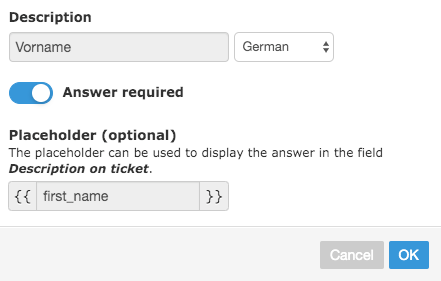
Company
This question type can only be selected if the question exists for the first or last name. 
The company name entered appears on the ticket below the name.
Date of birth
This type of question can only be selected if a question is set for the first or last name.

The date of birth is not automatically printed on the ticket. If you want it to be displayed on the ticket, you can use the {{birthday}} placeholder.
With the tags Younger-than-{{Age}} and Older-than-{{Age}}, you can enable age and birthdate verification. For example, Younger-than-20 means that the ticket holder must be younger than 20 years old, while Older-than-10 means that the ticket holder must be older than 10. If this condition is not met, an error message will appear in the shop. For events, the reference date is the event date; for calendar-based admissions, it is the selected date; and for non-calendar admissions, it is the purchase date.
Photo
A photo can be uploaded for this question type. The photo is automatically cropped to portrait format 3:4 when uploaded. The viewable section can be modified during the upload process. Also define whether a photo is required or optional.



Question with free text for answering
With this type of question, you can construct any question you like in all activated languages. The answer will be recorded in a free text field. Define whether the response is a required field, whether the format should be validated with regex, and whether a multi-line text field should be available.
Optionally, you can insert the placeholder in the description on the ticket to print the answer onto the ticket. To do this, define a unique name for the placeholder.

Validate response with regex
If the response needs to follow a specific pattern or format, you can check this during input in the online shop and in the back office using a regex pattern. To enable this, activate the Validate response with regex option. Once the option is active, a regex pattern is required.

When the option is active, the response will be checked against the pattern in both the online shop and the back office. If the requirements are not met, a message will be displayed. The purchase can only proceed if the response to the question meets the specified requirements.

Multiple choice question
In this type of question, you can construct any question you like in all activated languages. There are predefined answers available for you to use. You need to define whether the answer is a required field and then add the answer options as required. For example, this can be a Yes / No question.
Optionally, you can insert the placeholder in the description on the ticket to print the answer onto the ticket. To do this, define a unique name for the placeholder.

Questions for certain ticket types only
Questions generally appear for every ticket type. If you wish to ask a question for certain ticket types only, then select the option Only for certain ticket types and add the ticket type which has to answer the question:

Hidden in the online shop
Here you can specify whether a question should be hidden in the online shop. This option is helpful if the organiser wants to enter information (e.g. seat allocation, note, etc.) about an ordered ticket.

You can enter this information for the ordered ticket as follows: Select Orders -> Manage. Click on the blue button Edit Ticket for the desired ticket. You can enter a reply here.
Edit questions
In the detailed overview of the event, the questions will be listed. You can edit the questions whenever you want by clicking on the pencil symbol. You can change the order of the questions by using Drag&Drop (it's a dotted symbol to the very right hand side).

Presentation online shop
In the online shop, the customer can choose the required number of tickets. When the customer clicks on Continue, the defined questions will appear. These questions must be answered for every ticket.

On the checkout page, an overview of the answers will appear. The customer can now finalise the order. Photos are not displayed again in the overview.

Presentation sale on site
The questions will also be displayed in the local sales section. As soon as the number of tickets is increased, a new block of questions to fill out will appear:

Information on tickets
If the question is asked after the first- or last names, this name will appear in the top right section on the front of the ticket. The name will also be di
splayed instead of the buyer's name. The other answers will be displayed by means of the defined placeholders. The placeholders must be added in the description on the ticket. For photos, no placehoder is available yet.


Information in the order confirmation to the customers
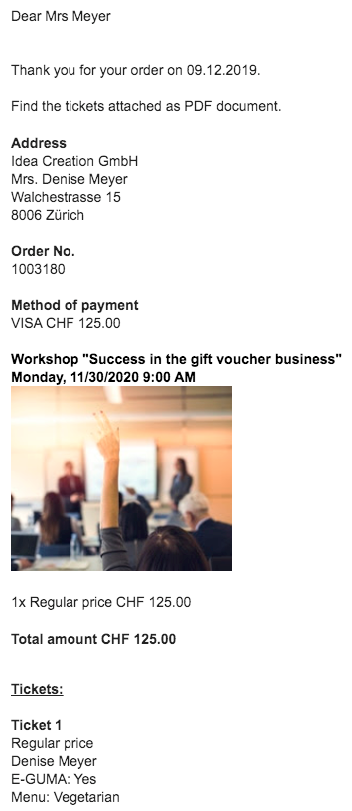
If you use your own confirmation email for the corresponding event, you can display the questions/answers, except photos, using the placeholder {{tickets}}.

Information in the e-mail notification for a new order
The questions/answers, except photos, will be listed under the title Tickets: in the email notification sent to you.

Information on the attendance list
PDF version
In the PDF version of the attendance list, the name given as an answer is used instead of the name of the buyer. Also the answers to the questions per ticket, except photos, are shown in the list of participants.

Excel-Version
When questions per ticket are used for an event / admission, the term (order) will be added to the columns First Name and Last Name. This way, it can be seen that the information concerns a buyer and not necessarily an attendee.

The answers are appended to the right of the Notes column. Photos do not appear in the Excel file.

Attendance list on the e-guma ticket app
In the ticket app, the name given in the answers is also used in the attendance list instead of the buyer's name. All the answers to the questions can be found in the ticket information section (photo to follow).
Manage orders and information
The answers given by the ticket purchaser can be adjusted in the e-guma Backoffice programme. To do this, click in the e-guma ticket system on Orders -> Manage and then select the relevant order. By clicking on Edit tickets, the answers can be subsequently adjusted for every ticket. 

Events with seating plan
You can also use the question for events with a seating plan.
Restrictions
- Tickets with questions / answers cannot be rebooked because the new event does not necessarily have the same questions. Tickets can however be cancelled through a credit note and then be reissued. Learn more.
- For events that are connected via the interface with SKIDATA, questions cannot be stored.
