Special offer
Advertise a specific voucher with a unique special offer
In this article, you will learn how to create and market a special offer. 
In this article
Goal of a special offer
Are you looking to apply a special offer for a fixed period, for example if you want to advertise a limited offer or to say thank you to your regular customers? Then the special offer is just what you need!
Special offers can be complemented with a discount, quota or selling deadline - it is also possible to hide special offers in the online shop to ensure that you can send the link only to select target groups. Special offers will be clearly listed as a separate row at the top of your voucher shop.
Create a special offer
In the e-guma voucher system, select Marketing -> Special offers.Click on the blue button + Add Special Offer.

Voucher type
For the voucher type, click on the voucher you want to attach a special offer to.
Only service vouchers will be displayed. It is not possible to create a voucher as a special offer. Why?
A special offer can only ever be created based on an existing voucher type. If the voucher you want hasn't been created yet, please send us the information required to support@e-guma.ch. We will be happy to create the new voucher for you.

Discount
Define a discount that you would like to give your customers with the special offer.
If you would like to create a special offer without a discount, you need to insert 0.

Language
If your voucher shop is set up in several languages, select the language you want the special offer to be displayed in.

If you would like to activate a special offer in several languages, you need to set up a separate special offer for every language
Activate / deactivate
As soon as you want to launch the special offer, tick the box Active. While the special offer is being edited, leave it in its deactivated state.

Hide
Tick the box next to Hide if you only want to send the special offer to nominated customers

Online shop conditions
These conditions will appear in the voucher shop This field is optional.For example, such a condition can be information stating a specific time when a voucher can be redeemed.


Voucher printout conditions
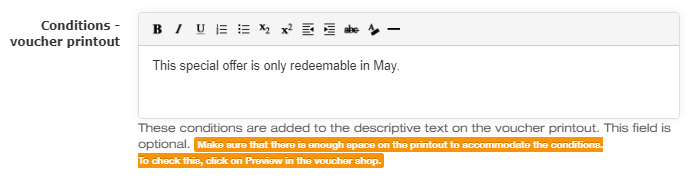
Ensure that there is sufficient space on the voucher printout to display the conditions.In the voucher shop, click on the button DISPLAY PREVIEW
Sell until
Optionally, you can specify a date by which your customers can order the special offer.The special offer is not available after this date.

Contingent
Optionally, you can specify the maximum number of special offers you would like to sell for the quota. If the quota is turned on, the offer will automatically disappear from your voucher shop.


Voucher expiration date
The expiration date will be displayed on the voucher printout. If you leave this field blank, the default period of voucher validity in your voucher system will be applied.

Text background colour
Optionally, you can apply an individual text background colour to match the colours in your voucher shop. This bar is black by default.
This bar appears only when you enter a quota, discount and / or a date sell until.


Sorting
If there are two or more special offers active in your shop, you can use the sorting function to set the arrangement of the special offers in your online shop. Provide sorting numbers starting from 1.

Complete special offer
Once you have entered all the details and have double-checked them, click on the blue button Save.
Communicate special offer
Special offer visible to all in the online shop
Special offers will be clearly listed as a separate row at the top of your voucher shop. Both the reduced and the standard retail price will always be displayed together (e.g. 320.00 CHF instead of 400.00 CHF).

Send special offer only to selected groups
If you have activated the hide function, the special offer will notappear in the online shop You can use this function to send the offer directly to the recipients nominated by you.
You can view the link to the special offer under Marketing -> Special Offers directly under the relevant offer title.You can communicate this direct link to your target audience by way of newsletters or social media posts.

Edit special offer
In the menu of the e-guma voucher system, select Marketing -> Special offers and click on the symbol with the pen that denotes the special offer you want. You can now edit all settings for this special offer.

Redeem special offer
Learn here. how to redeem a special offer
Analyse special offer
In the voucher management section, you will be able to recognise the special offers by the icon with the discount price sign (in the column voucher type).

If you wish to know how many vouchers of a special offer (number and amount) have been sold, go to the menu of the e-guma voucher system and select Marketing -> Special Offers and click on the statistics symbol for the special offer you want.


Register special offer
Time of purchase
A customer in your voucher store purchases a special offer with a 20% discount to make a selling price of 320.00 CHF instead of 400.00. The customer pays 320.00 CHF by credit card.
In the voucher management function, the value of the special offer is always displayed with the reduced price, in this case 320.000 CHF. This is why vouchers cannot be created as a special offer. Only the reduced amount would be redeemable.
In the sales report, only the payment of 320.00 CHF by credit card will be displayed.
Posting record
| Debit | Have | Amount |
| Bank (credit card) | Vouchers (Passive account) | 320.00 CHF |
Time of redemption
As soon as a special offer is redeemed by you, you will receive a note on the redemption panel that specifies a voucher with a reduced price. At the checkout, you need to record 320.00 CHF with the voucher payment method and 80.00 CHF with the discount payment method . This will ensure that the bookkeeping also receives notification of a voucher redemption with a discount applied (special offer).

In the redemption report, the special offer will be listed with the reduced value of 320.00 CHF, because this is the value deposited in the voucher management feature.

Posting record
| Debit | Have | Amount |
| Vouchers (Passive account) | Earnings | 320.00 CHF |
| Discount | Earnings | 80.00 CHF |
