Voucher and product shop settings
User rights
In order to adjust the settings of your voucher shop, you must have marketing rights. If your user account does not have this necessary right, please contact your internal e-guma administrator.
In this article
General Settings
Shipping Method
Activate and deactivate the shipping methods you want to offer in the online shop.

Print@home
Customers will receive the ordered vouchers in electronic form as a PDF and can print them at home.
Postal Delivery
The vouchers and/or products will be sent to the customer by mail. Shipping costs can be defined for vouchers and products.
Local Pickup
Customers can pick up the ordered vouchers and/or products directly from you on-site. More information can be found in this article.
The use of Pickup on Site is only possible if you have activated the order management in the voucher system.
If you activate Pickup on Site, you can set when the order will be ready for pickup. This is an informational entry only.

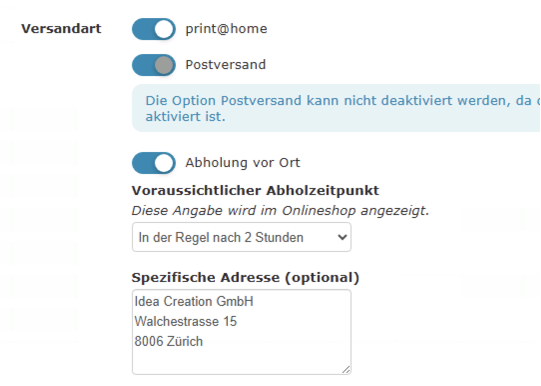
Country selection for postal delivery
If you offer postal delivery of your vouchers, you can manage the countries to which you would like to offer postal delivery here. Western and Central European countries are preselected by default. If you select a country in the online shop that is not eligible for postal delivery, the option will not be available.

General Terms and Conditions (T&Cs)
e-guma Template
For the General Terms and Conditions (T&Cs), you can use the template provided by e-guma.

Custom T&Cs
Do you already have T&Cs that cover the processing of your e-guma shop? e-guma offers you several options to use existing T&Cs.
- As text – you can copy the content of your existing T&Cs directly into the field.
- As a PDF – you can upload your T&Cs as a PDF file.
- As a link – you can insert the URL of your T&Cs.
Please make sure to regularly review and update your own T&Cs.
Voucher Shop
Cover image
With a single click on the button Select Image, you can upload the cover picture you want for the voucher shop. The picture should have the format 1900px x 500px.

For your cover pictures, we suggest that you use atmospheric pictures without captions. This is because these sorts of pictures can be easily cropped on mobile devices (responsive design).It is important that you check how the cover picture looks in your voucher shops on lots of different terminal devices.

Page name
Give your voucher shop a page name in all active languages. The standard name is Vouchers but you have the possibility to insert your own page name using the dropdown menu.

Title
Give your voucher shop a title in all active languages

Intro text
Write a brief introduction for your voucher shop in all active languages.
The introductory text is also used for the meta-description.

Customer Note
Enable
Enable the customer note so that your customers can submit a note in the online shop.

The customer note can only be enabled if the order management for voucher and product orders is used.
Enter a Note in the Online Shop
Once the customer note is enabled in the voucher shop, your customers can optionally enter a multi-line note on the Personal Data page. If the note is only active in either the voucher shop or the product shop, it will be displayed as soon as a voucher or product is in the shopping cart.

View Note in Order Management
As soon as a customer note is added to an order, the order will be marked in the order management overview.

The entered note will be displayed on the order details page in the new order management. Notes cannot currently be edited or manually added.

The customer note cannot be edited or added afterwards. When issuing vouchers in the back office, a customer note cannot currently be added.
Product Shop
You can find the settings for the product shop described in this article.
