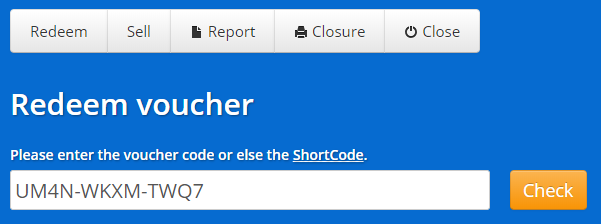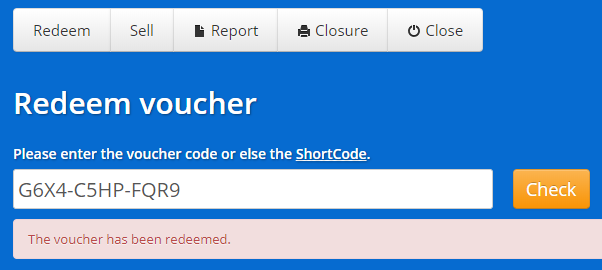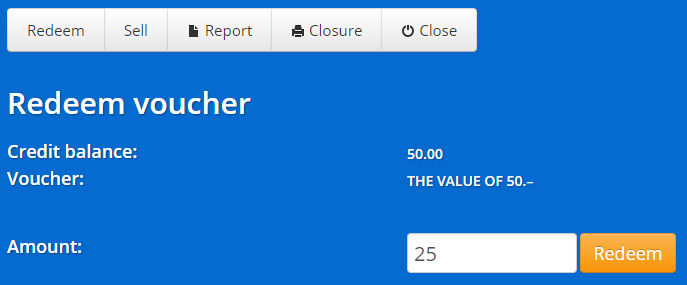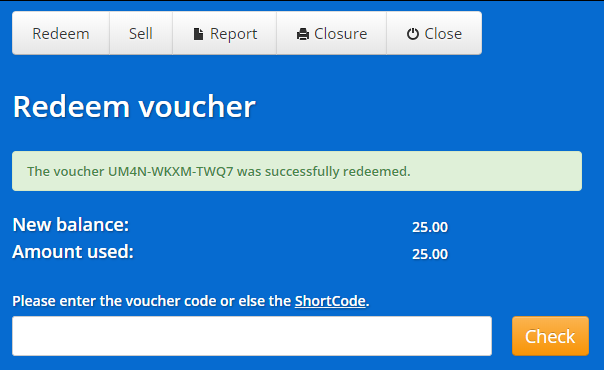Redeem vouchers using the WebCashbox
The e-guma WebCashbox is a redemption layer that allows you to redeem vouchers in the blink of an eye without having to log in to e-guma Backend.
An overview of e-guma WebCashbox
In this article, you'll learn what a WebCashbox is, the features that it has, and how it can be configured.
Redeeming vouchers
1
Open the URL for your WebCashbox.
You can learn how to get to the URL for your WebCashbox here. If you do not have the necessary user permissions, please contact your internal e-guma Administrator.
2
Either enter the first three characters of the 12-character code (Autocomplete) or use your barcode scanner, then click on Check.
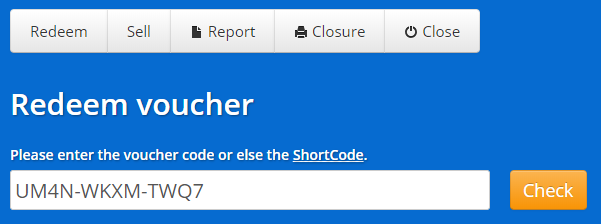
3
e-guma will notify you if a voucher has already been redeemed or if a voucher is unpaid and therefore cannot be redeemed, or if a voucher has expired but can still be redeemed. Learn more about the Reasons why a voucher cannot be redeemed.
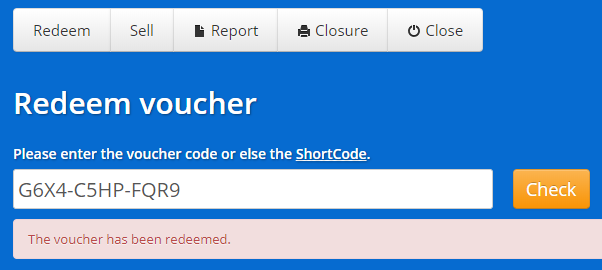
4
Once the voucher has been validated successfully, the WebCashbox will show the voucher type and its value. Redeem the value of the voucher, either in full or in part.
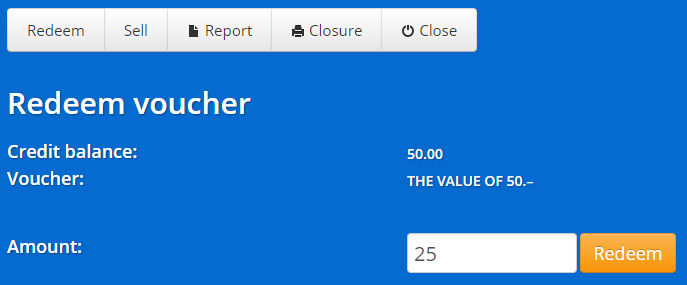
5
When the Redeem button is pressed, you will receive a confirmation notification and are now ready to redeem the next voucher.
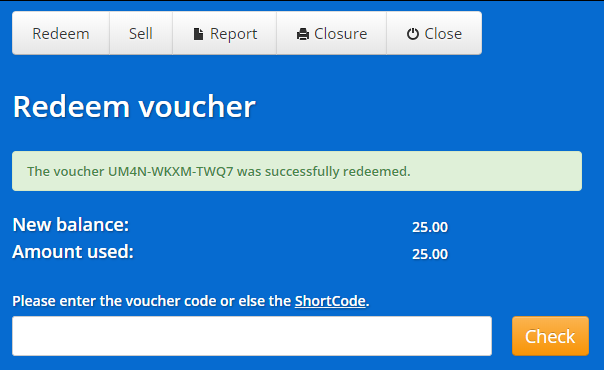
6
Enter the redeemed value as a voucher payment in your cash register or receivables system.
We recommend that you enter all redeemed vouchers in your cash register or receivables system so that the amounts can be transferred to your accounts. The e-guma redemption report is available for reconciliation. To ensure consistency with the e-guma Redemption Report, we recommend that you configure your cash register with an additional e-guma Voucher payment method. This allows you to distinguish between e-guma vouchers and your existing vouchers.
7
The redeemed vouchers can now be seen in the Voucher Management Tool in grey, while partially redeemed vouchers are shown in light green.
8
All redeemed vouchers are automatically recorded in the Redemption Report.