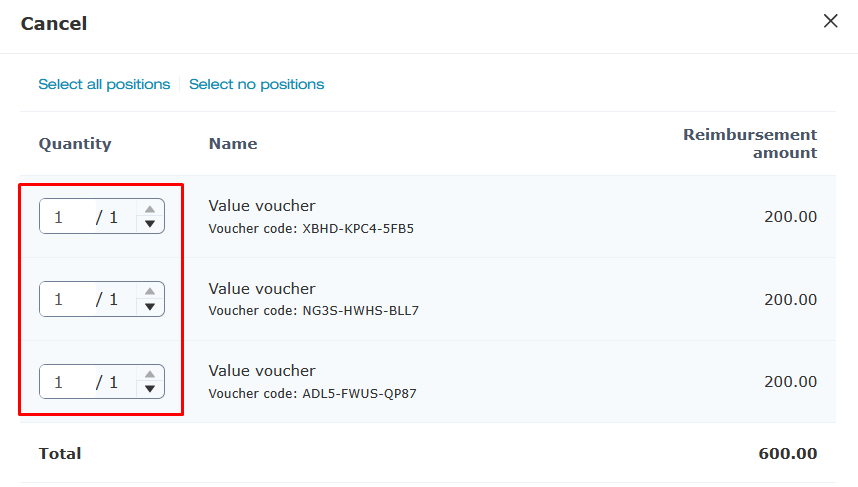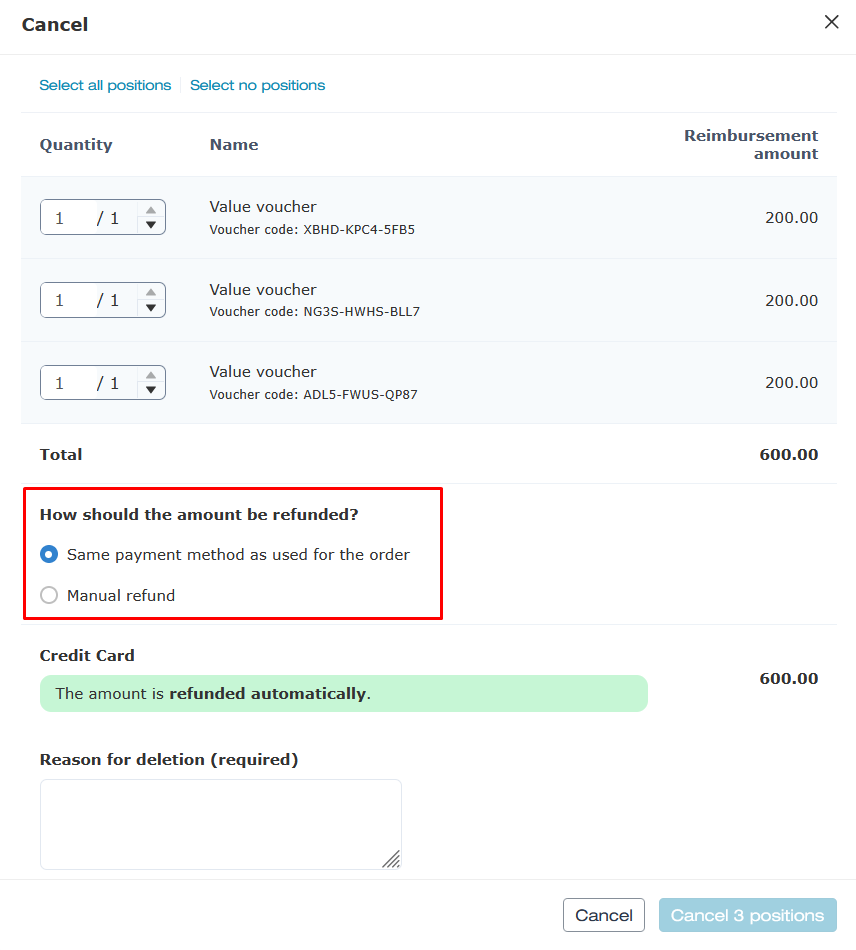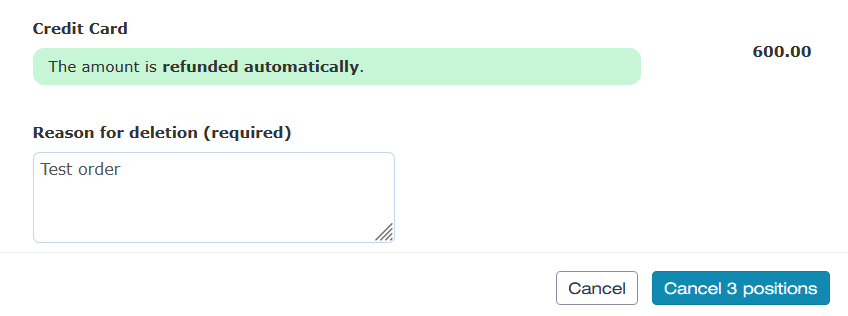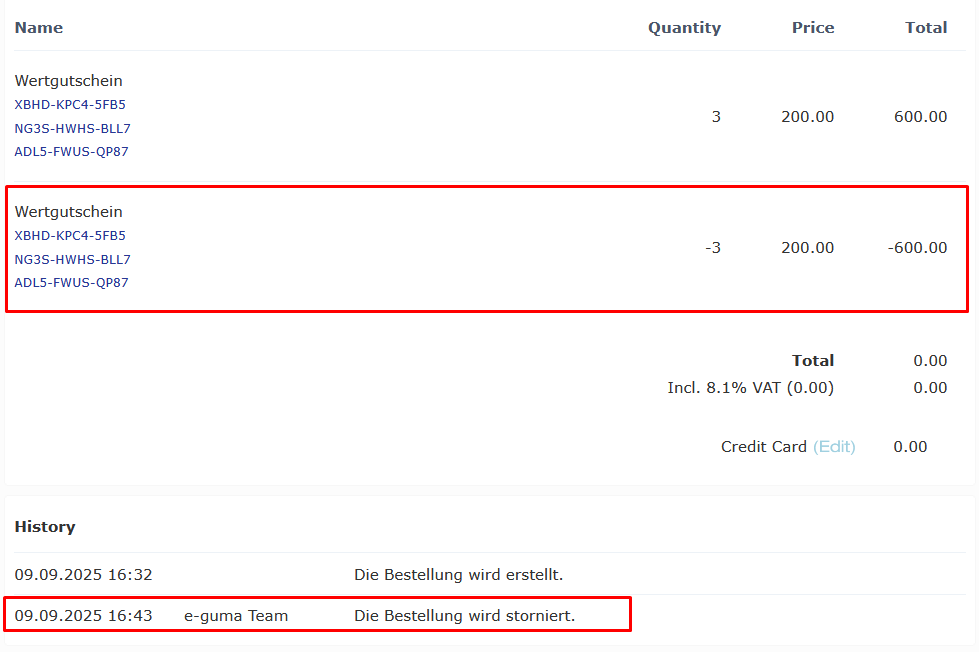Deleting vouchers
In this article, you'll learn how to delete an individual voucher or an entire voucher order.
User permissions
To delete vouchers, you must have access to the following permission: Voucher system -> Management -> Cancel vouchers. If your user account does not have the necessary permission, please contact your internal e-guma administrator.
In this article
Deleting vouchers - Overview
- 1
- In the menu of the e-guma Voucher System, select Vouchers -> Orders.
- 2
- Click on an order to see its details.
- 3
-
Click on Further actions and choose the Refund button.
- 4
-
Select the voucher(s) you wish to cancel. Set the Quantity for each corresponding voucher to 1/1. If you would like to cancel all vouchers, you can use Select all positions.
-
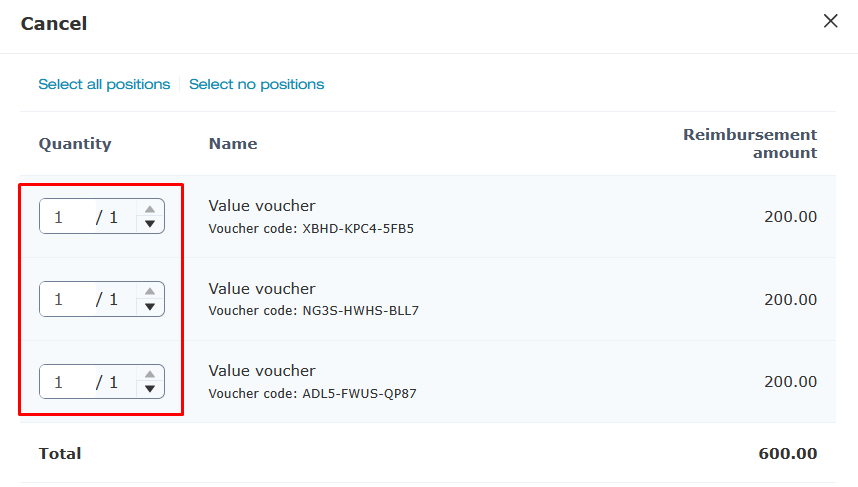
- 5
-
Once you have selected one or more vouchers, you can define the type of refund. If postage fees were charged, you can specify their reimbursement separately.
-
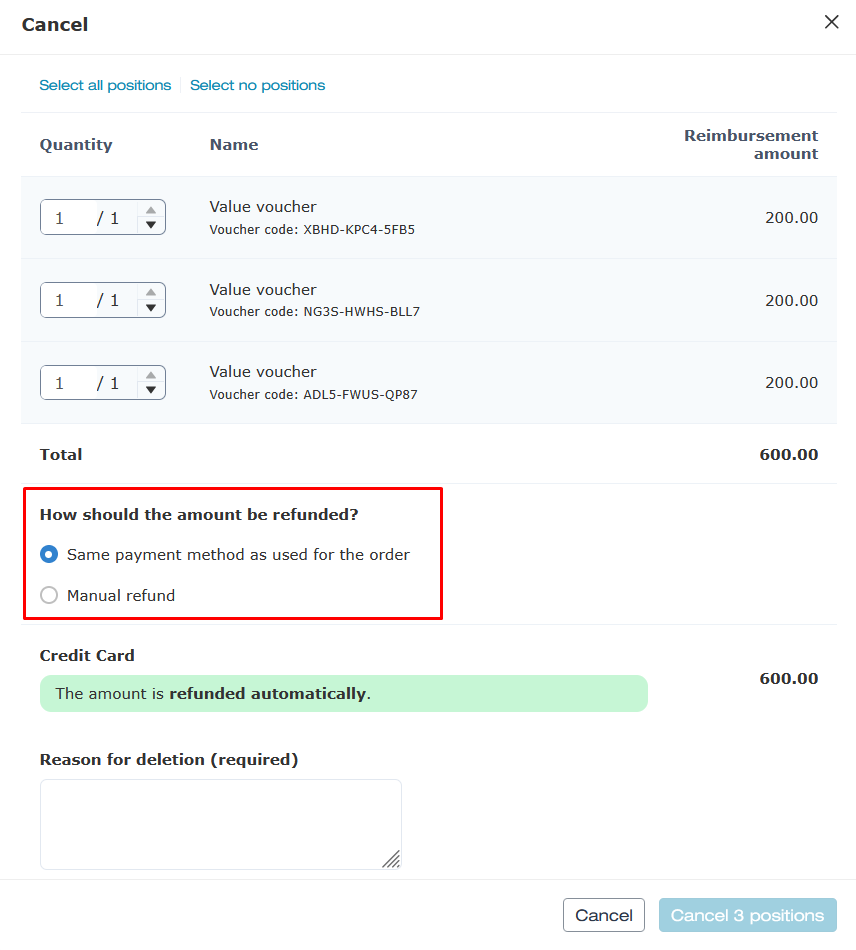
- 6
-
Enter a reason for the cancellation and then click the cancel button.
-
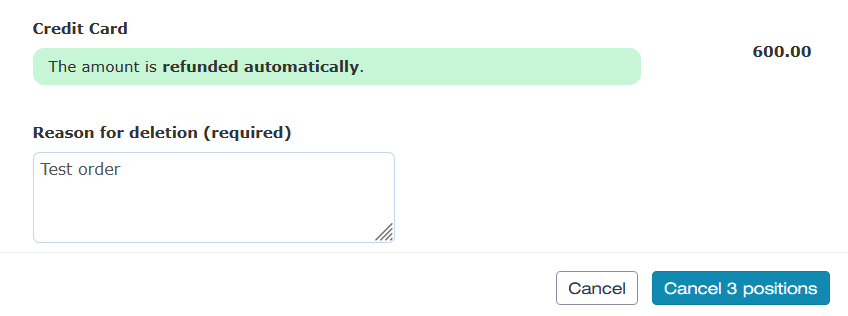
- 7
-
Deleted vouchers appear in the Sales Report on the cancellation as a negative amount. The Sales Report also contains a Comment column that shows the reason of the deletion.

Exception: If you delete a voucher that has been invoiced but not yet paid, this will not appear as a negative value in the Sales Report. e-guma only lists vouchers in the sales report once the invoice has been paid resp. activated.
- 8
-
After the cancellation has been successfully completed, the items and payment methods of the order are updated and an entry is recorded in the history.
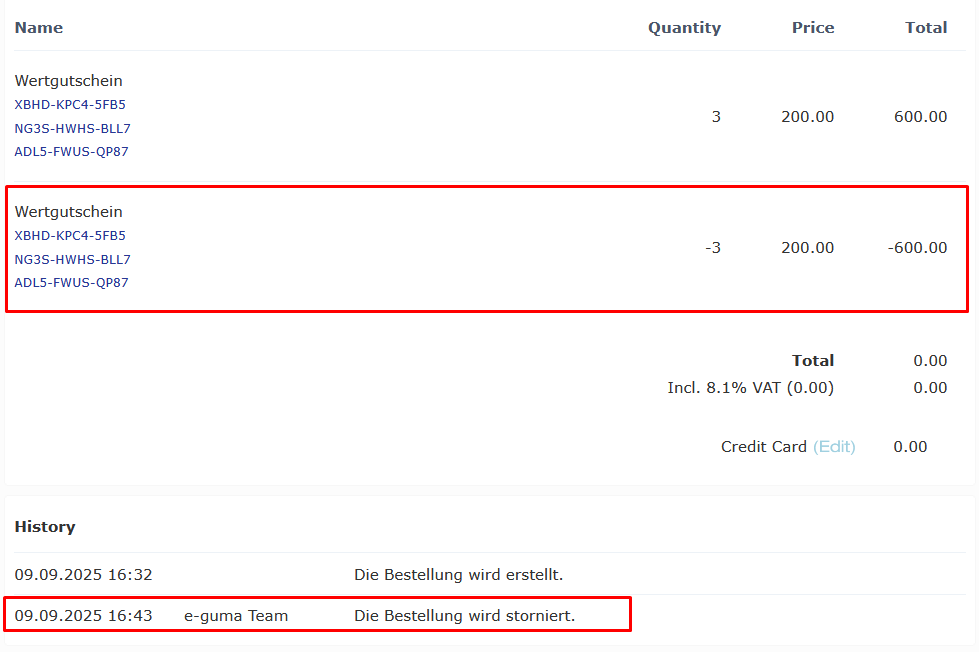
Searching for deleted vouchers
You can learn how to search for deleted vouchers in the Voucher Management area, and how they are displayed, here.
Deleting vouchers sold online
If the voucher to be deleted was ordered via your online shop, you can select whether the amount should be credited back automatically to the customer or whether you will provide a manual refund via your accounts.
Automatic refund
Voucher orders purchased and paid via your online shop can automatically be refunded to the customer's credited mean of payment. Choose the same payment method as used for the order to do so.

What if you've deleted a voucher by mistake and automatically refunded it?
Please contact us without delay, as we can cancel a refund via your Datatrans account on the same day. Once the end-of-day reconciliation is complete, this is no longer possible.
If the voucher was purchased more than a year ago, the voucher amount cannot automatically be refunded. In this case, you must refund the customer manually.
Manual refunds
You can refund the amount to the customer manually (e.g., via a bank transfer, cash, etc.) In this case, the sum will not be refunded to the customer's credit card account.
Sofort (Klarna) transfers - exceptions
Sofort (Klarna) instant payments are an exception among online payment methods. Online payments with Sofort cannot be refunded automatically. Learn how to cancel a payment in your Sofort account here.
Deleting locally sold vouchers
If the customer bought the voucher from you locally, you must refund the amount manually from your accounts.
Deleting vouchers for payment against invoice
Vouchers that have been invoiced but not yet paid can be deleted with no further consequences, as e-guma only records invoiced vouchers once they have been paid.If, however, the invoice has already been paid, you can must effect the refund manually from your accounts.