SKIDATA sweb ticket interface in an overview
This interface enables admission tickets and event tickets that are sold via e-guma to be used directly at a SKIDATA turnstile.
In this article
Example applications
The SKIDATA sweb ticket.sales interface allows immediate passage through a SKIDATA turnstile with admission tickets from e-guma. Tickets can be created with a QR code (e-ticket as PDF), loaded onto an existing SKIDATA keycard or SwissPass, retrieved from the checkout using the pickup function, or sent by post. The following products are among the available options:
- Single, return or day tickets for a mountain cable car with turnstile
- Ski passes (single day or multi-day tickets)
- Personalised subscriptions and annual tickets
- Single entry into a facility such as a swimming pool or museum with turnstile
- Hiking or biking day tickets
- Event and combined tickets for several facilities or services
- Multi-trip tickets
Requirements
| SKIDATA sweb ticket.sales interface licence |
|
| e-guma SKIDATA licence |
Turnstiles: e-tickets with a QR code can only be offered if turnstiles are equipped with a QR-compatible scanner (UserBox). For SKIDATA keycards or the SwissPass, turnstiles must support "handsfree" detection. Please contact SKIDATA directly for clarification about the compatibility of your turnstiles with the desired tickets.
Costs
| SKIDATA | A quote for the sweb ticket.sales interface with e-guma can be obtained directly from SKIDATA. Licensing and transaction costs will be incurred. |
| e-guma | There is a one-off charge of CHF 1,492 to activate the SKIDATA interface in e-guma. |
Ticket medium and data carriers

The buyer will be shown a corresponding drop-down menu in the online shop:

E-ticket
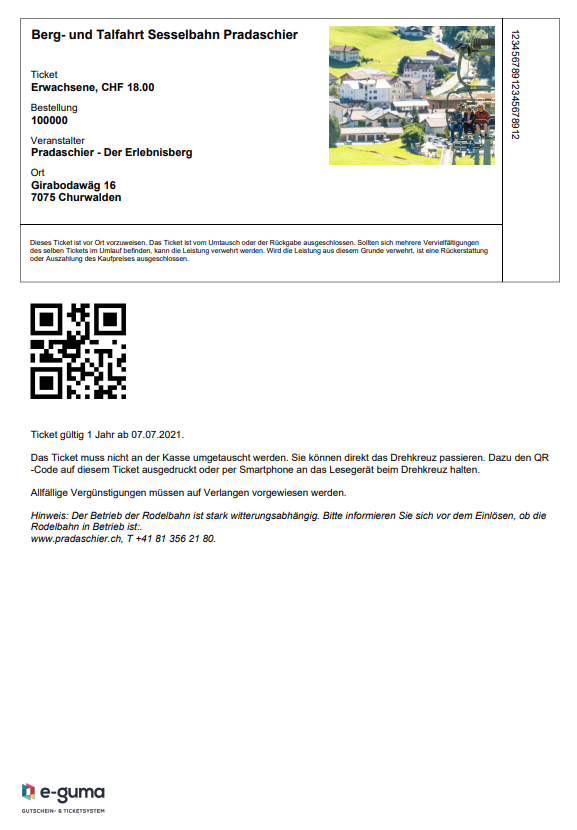
E-tickets can also be issued via the e-guma back office (with or without calendar function). E-tickets can additionally feature the personalized questions function for each ticket.
SKIDATA keycards

SwissPass
e-guma offers the option of loading tickets onto the SwissPass. A SwissPass allows contactless, "handsfree" passage through the turnstile. A maximum of two active SKIDATA tickets can be stored simultaneously on the SwissPass. The SwissPass is particularly suitable for day tickets or multi-day tickets. The e-guma back office does not support tickets to be loaded onto a SwissPass.
Online loading of tickets onto the SwissPass costs CHF 0.50. This fee will be charged monthly by e-guma. Orders and tickets are displayed in the SwissPass portal.
For topping up in the online shop, the postcode plus the ID printed on the SwissPass will be required, e.g. S66-242-622-820:
 Contact us if you want to offer the SwissPass as a data carrier. We will coordinate with SBB to arrange the setup for you.
Contact us if you want to offer the SwissPass as a data carrier. We will coordinate with SBB to arrange the setup for you.
Collection / pickup
Postal delivery

Installation
SKIDATA
e-guma
- Sales channel
- Username
- Password
Set up admission with SKIDATA connection
All products and their characteristics, e.g. period of validity, number of journeys permitted, approved turnstiles, must be configured in SKIDATA and published on the sweb ticket.sales interface. In the event of any change to the product characteristics, the catalogue will have to be republished. For any questions about this, please contact the SKIDATA support team directly and in plenty of time. New tickets will have to be tested before the planned sales launch.
As soon as a product is published on the sweb ticket.sales interface, an entry can be created with SKIDATA and linked with the product. As soon as the SKIDATA interface is enabled in e-guma, on
creation of a new entry, the button "Add with SKIDATA" will appear. For SKIDATA entries, the grey SKIDATA badge will be displayed.
In the SKIDATA section, click on the pencil symbol and select the appropriate SKIDATA product:
Characteristics of products in SKIDATA
The product characteristics configured in SKIDATA will be displayed in e-guma. Changes to these characteristics can only be made in SKIDATA. After any modification, the product catalogue will have to be republished on the sweb ticket.sales.
| Name | Comment |
| Time period | Specify the time period for which the ticket has been configured. |
| Deposit possible (yes/no) | Deposit tickets can be used on any day from the date of issue. They are valid for a defined period following their initial use. The function can be enabled or disabled for each ticket. |
| Contact required (yes/no) | Ticket personalisation required. |
| Photo required (yes/no) | Photo of the ticket holder is required for the ticket. |
| Predating possible (yes/no) | The ticket can be terminated on a future date by means of a calendar selection. |
Validity category |
Defines the period for which the ticket is valid from initial use (deposit enabled) or from the purchase date (deposit disabled). This could be e.g. '7 days', '1 month' or '1 season'. |
Validity
This option defines the start of the ticket validity:
| Name |
Comment |
| Immediate | The ticket is valid from the date of issue for the defined period, in this example 1 day. If the ticket should be valid on any desired day during the time period, the deposit function must be enabled. If the deposit function is disabled, the ticket is valid on the day of purchase. We recommend mentioning the validity in the online shop and possibly in the description on the ticket. For the issue date, the placeholder {{order_date}} can be used. |
| Start date selectable (calendar) | The first date of validity can be selected using the calendar. To do this, "predating possible" must be enabled and deposit disabled in the settings. The calendar can also be used to block specific days. For example, to ensure that 4-day tickets are no longer available on the penultimate day of the season. In addition, the first and last date of availability can be defined. Both values are optional. With the parameter ?date=DD-MM-YYYY, a date can be preselected via the URL. |

If the "first day" setting is empty, tickets can be ordered from today's date. If the "last day" setting is empty, tickets can be ordered up to a max. 2 years in advance. Dated tickets cannot be changed.
Personalisation per ticket
Personalised tickets can be issued. This might apply, for example, to multi-day, season or annual subscriptions.

If personalisation is enabled, for each ticket selected and regardless of the selected medium, contact data will be required and, if enabled, a photo:

For personalised tickets with Skidata, you can use the Younger-than-{{Age}} and Older-than-{{Age}} tags to activate verification of the age and date of birth. For example, Younger-than-20 means that the ticket holder must be younger than 20 years old, Older-than-10 means that the ticket holder must be older than 10 years old. If this is not the case, an error message will appear in the shop. The key date and calculation basis are the date of purchase and the date of birth.
With the following tags, you can enable or disable additional custom fields for the personalisation:
| Tag | Function |
Ticket-address-required |
This tag requires an address for each ticket. |
Ticket-email-required |
This tag requires an email address for each ticket. |
Ticket-phone-required |
This tag requires a phone number for each ticket. |
Ticket-zip-required |
This tag specifies that a postal code is additionally required for each ticket. |
Ticket-allowed-zip-codes-1234-5678 |
This tag allows defining the permitted postal codes. |
Ticket-date-of-birth-deactivated |
This tag specifies that the date of birth is not required. If this tag is set, the Contact Search is automatically deactivated. |
Ticket-contact-search-deactivate |
This tag allows deactivating the Contact Search. |
After uploading, the photo can be cropped by clicking on the pencil icon. Depending on the local set-up, the photo will be displayed as you pass through the turnstile.

For recurring orders by keycard or pickup, e-guma compares the data entered with orders from previous years. If the first name, surname and date of birth match, the photo and, if available, the keycard number are used. In this case, the existing ContactID is used for transmission to SKIDATA. With the Ticket-contact-search-deactivate you can deactivate this for an admission. On request, the data pool for the person search can be expanded, e.g. to include local sales or adjustments to the keycard during the season.
Price
Via the ticket options, the different rates such as "Adult", "Child" or "Half-fare" will be displayed. Each type of ticket must be linked with a SKIDATA tariff category.
By default, the price is stored in e-guma and transmitted to SKIDATA on purchase. For test tickets, a category with a price of CHF 0.00 can be set up. This allows testing to be carried out without generating any sales in SKIDATA.
If the calendar function (select start date) is being used, there is the option of loading the price for the relevant category in real time from SKIDATA:
This setting can be individually configured for each type of ticket.
This setting allows different prices to be applied for each season, e.g. pre-season, peak season, or post-season. This kind of dynamic pricing must be controlled from SKIDATA.
Every ticket/medium must be tested prior to publication. Several tests should be conducted to check whether the turnstiles allow access during the valid period and refuse access outside this period. Test a ticket both on the date of purchase and also at least one ticket on the day after.
Event tickets and admissions with calendar
In addition to admissions,
event tickets and admission tickets with a calendar can be linked with SKIDATA. For events or admissions with a calendar, however, there are fewer settings that can be changed than for admission tickets:
- Event tickets with SKIDATA and admissions with calendar/SKIDATA are only available as e-tickets. Other data carriers or media are not available.
- The validity of the SKIDATA service is determined by the event date or the date selected in the calendar.
- There is no option to postpone the event or rebook a ticket because the validity in SKIDATA cannot subsequently be adjusted.
We recommend creating a new product for these events in SKIDATA to ensure they are clearly demarcated from regular tickets.
The event tickets with SKIDATA /admissions with calendar with SKIDATA functionality is still in the pilot phase. Are you interested in using this functionality? Please
contact us, so we can enable the functionality for you.
Combined tickets
A ticket can include other services in addition to a SKIDATA service, e.g. it might include a meal at a restaurant. Access via the turnstiles is controlled from SKIDATA. SKIDATA does not send e-guma any information about whether or when a ticket goes through the turnstile. This means e-guma's check-in function can be used independently from SKIDATA. To manage additional services – in this case breakfast – we rely on the normal check-in. The check-in locations must be equipped with a smartphone, tablet or computer.
Combined tickets can
only be issued as e-tickets because this is the only way check-in via e-guma is possible. Check-in cannot be implemented using a keycard or SwissPass. These can only be read using specialised devices. All SKIDATA systems involved must be equipped with a QR code reader.
Allotment pool
The allotment pool for SKIDATA tickets is a solution to limit the sale of tickets
per day. This requires selection of the validity date. Consequently, an allotment pool can only be allocated for SKIDATA admissions for which "Select start date" has been saved. An allotment can include an individual admission/ticket or multiple admissions/tickets.
Add and manage allotment pool
An allotment pool can be
added and edited under Menu -> Admissions -> Allotment pools. The first step is to specify the default capacity per day.

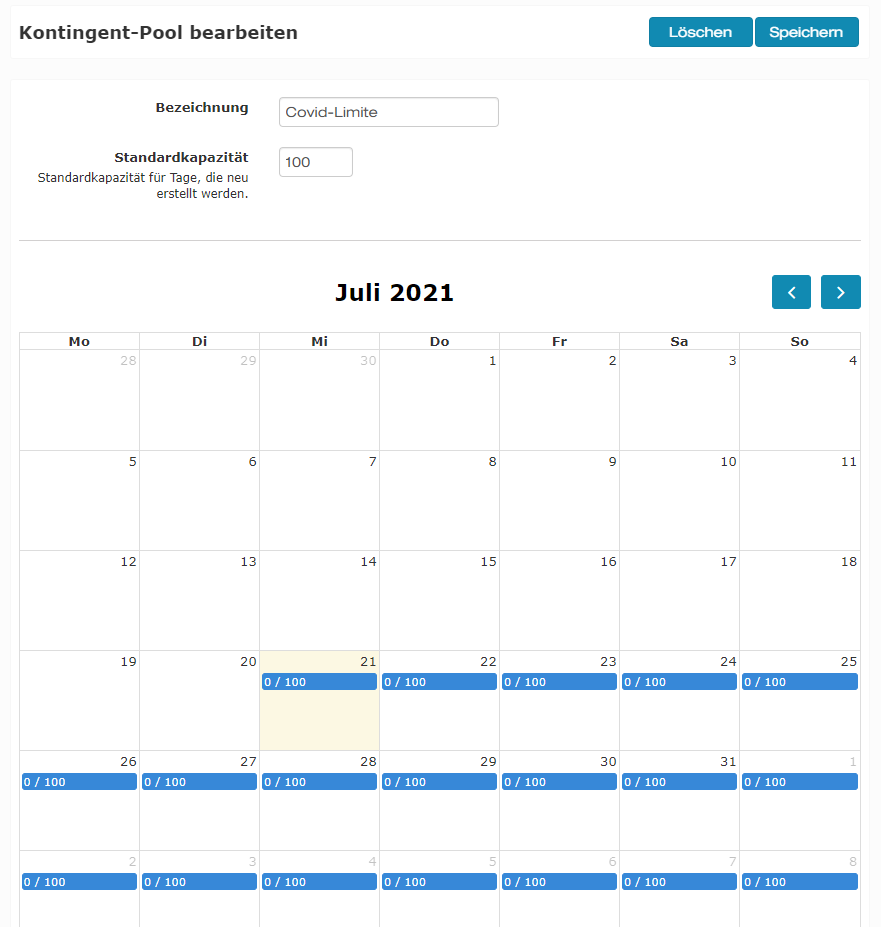

Add allotment pool to an admission
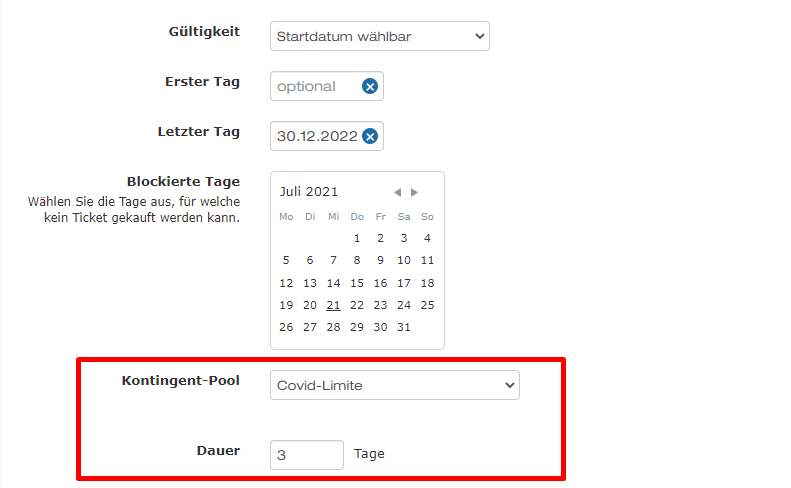
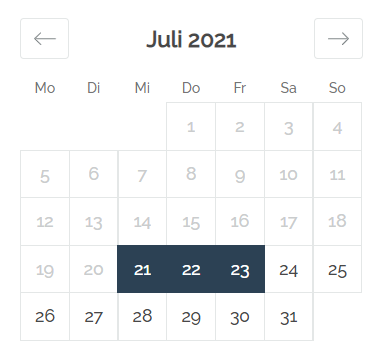
Orders
The ticket orders are listed as normal in e-guma. Via the search functionality, you can look for orders by name, ticket number, SwissPass ID or keycard number.
For an order, the cancel button reveals which media or numbers were used. The medium and card numbers are also specified in the confirmation email sent to the customer.
In the details of each order you can see, whether the transfer ot the order from the DTA server to the local SKIDATA system, has been successfully completed, is still pending, or has failed, or if the status cannot not be retrieved at all.

Cancellation
If an order is cancelled in the e-guma back office, the tickets of this order are immediately invalid and can no longer be used at the SKIDATA turnstile. Tickets that have already been used at least once in SKIDATA can no longer be cancelled. This requires a cancellation or refund within SKIDATA.

Use of tickets
Issue tickets via e-guma back office
You can only issue e-tickets via the e-guma back office. No tickets can be issued for which SKIDATA keycard, SwissPass or pickup are the selected medium.
Customer data
For every order, a new customer file is created in SKIDATA. The following customer details are transmitted via the interface:
- First name
- Surname
- Whether the individual placing the order is registered for the newsletter
Accounting
Testing of online tickets
- Before new season or after season time updates
- Changes to your network infrastructure, firewall or renewal of certificates
- New products in SKIDATA or on the sweb ticket.sales server
- New types of personas
- Additional medium such as pick-up or SwissPass
- Change of validity start date, e.g. selection of start date in the calendar or depot
Restrictions
- The SKIDATA Handshake interface is not currently supported.
Planned functionality
We intend to upgrade the SKIDATA interface regularly with additional functionality:
- Renew existing subscription
Demo
The train journeys and ski tickets in our demo shop are linked with a SKIDATA test environment. Test the processes here and order test tickets. For the SwissPass ID, you can enter 111 and e-guma will replace this number with the SwissPass test ID S29-526-357-245. For the test keycard in a test order, you can use keycard numbers 111 or 222.
