FAQ - Postpone or cancel events
In this help article you will find answers to the frequently asked questions about postponing and cancelling events.
In this article
FAQs
- How can I inform the online shop visitors about the current situation?
- How can I inform the participants of a specific event by email?
- How can I postpone an event if I don't know the new date yet?
- How can I postpone an event if I already know the new date?
- How can I cancel an event?
- How can I cancel an order?
- Will there be an automatic refund if I cancel a ticket which has been paid with credit card?
- Will there be an automatic refund if I cancel a ticket which has been paid with a voucher?
- How can I refund a ticket sold on site?
- If I cancel tickets, will the commissions be credited to me?
Inform clients
How can I inform the online shop visitors about the current situation?
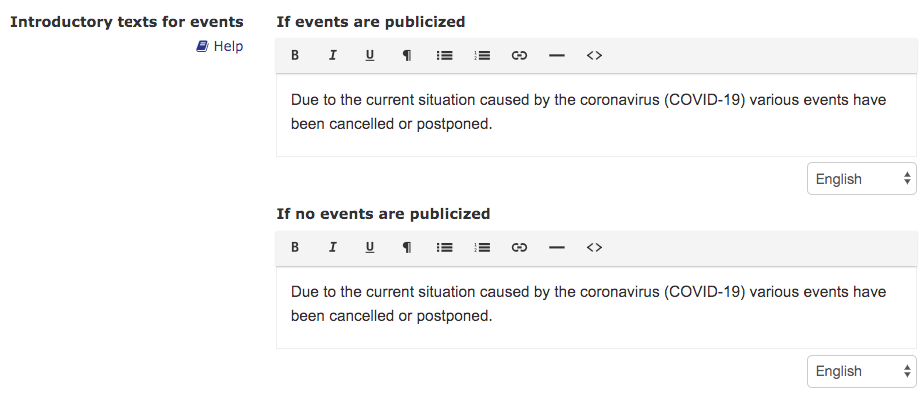
These texts appear on the overview page of your ticket shop. 
Learn more: Ticket shop settings
How can I inform the participants of a specific event by email?
We recommend that you inform your ticket buyers proactively and transparently about how to proceed.
- 1
-
Click in the menu of your ticketing system Orders > Manage.
- 2
- Click on Show additional search fields.
- 3
- Select on the desired event and click on Search.
- 4
- Click on the top right to Export as Excel.
- 5
- Open the downloaded file in Excel. Attention: The list includes all orders, including cancelled orders.
- 6
- Select the title bar and click Sorting and Filter. Choose Filter.
- 7
-
Activate the column Status of the desired fields (depending on which customer group you want to inform).

- 8
- Copy the email address into the column Email to the clipboard.
- 9
- If you are using Outlook, you can use the copied email addresses in the box Add Bcc. We recommend then to press the button Check names.
Another tool in development
We will expand the e-guma back office with a tool that enables you to write to the customers of a specific event by email. This feature is in the planning stage.
Postpone events
How can I postpone an event if I don't know the new date yet?
- 1
- Click in the menu of your ticketing system Events > Edit.
- 2
- Click on the desired event.
- 3
- Scroll down to the bottom and click on the button Show advanced settings.
- 4
-
In the Postpone setting, activate the option Moved to unknown date.

With this setting the Event will still appear in the Online shop. Tickets can no longer be issued online or on site. A corresponding note appears in the online shop.
Overview page
Detail page

As soon as you know the new date, you can proceed as described in the next question.
Here you can describe how you would like to inform your guests.
How can I postpone an event if I already know the new date?
- 1
- Click in the menu of your ticketing system Events > Edit.
- 2
- Click on the desired event.
- 3
-
Scroll down to the bottom and click on the button Show advanced settings.
- 4
-
In the Postpone setting, click the Set new date calendar button.

- 5
-
Enter the new date and click Postpone. Now the date of the event is adjusted to the new date.

- 6
-
New as well as existing orders and tickets will be provided with the new date. An entry is added to the orders in the history. The tickets already issued are valid at the entrance control.

Here you can describe how you would like to inform your guests.
Cancel events
How can I cancel an event?
- 1
- Click in the menu of your ticketing system Events > Edit.
- 2
- Click on the desired event.
- 3
- Scroll down to the bottom and click on the button Show advanced settings.
- 4
-
Select the option for the Postpone or cancel setting Canceled.

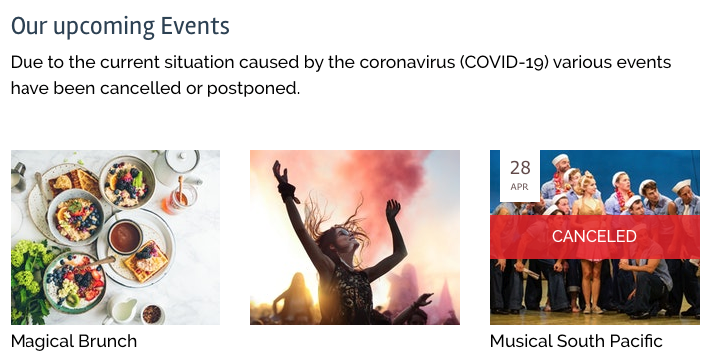
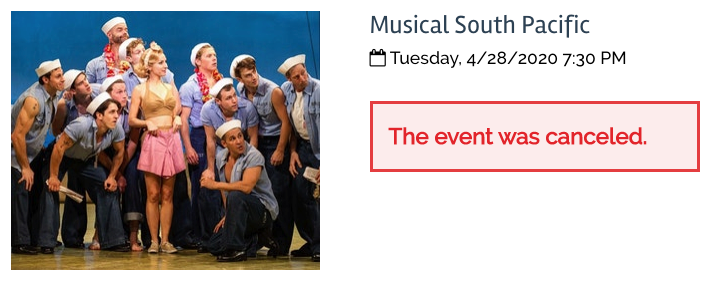
If you have to cancel an event, it is important that you inform the participants and make the refunds.
How can I cancel an order?
If you have to cancel an event, you can cancel the individual orders.
When canceling an order that was paid for using an online payment method such as a credit card, you have the choice of whether you want to automatically refund the money to the customer or by crediting a voucher or another ticket.
Will there be an automatic refund if I cancel a ticket which has been paid with credit card?
Yes. Choose the option to delete Same payment method as for the order. The person who paid for the tickets has the amount credited to their credit card.
Learn more here: Cancel tickets
Will there be an automatic refund if I cancel a ticket which has been paid with a voucher?
Yes. The cancelled amount will be credited back to the voucher.
How can I cancel and refund a ticket sold on site?
Here we show you how you can cancel a ticket order issued on site. In the case of tickets sold on site, the reimbursement of payment cannot be processed via e-guma, as you have received the amount in cash or via an on-site terminal. In this case you have to make the reimbursement yourself. If necessary, contact the customer to find out the bank details for the refund.
If I cancel tickets, will the commissions be credited to me?
Yes. e-guma will offset the commissions that are credited to you as a result of ticket cancellation with future commissions.






