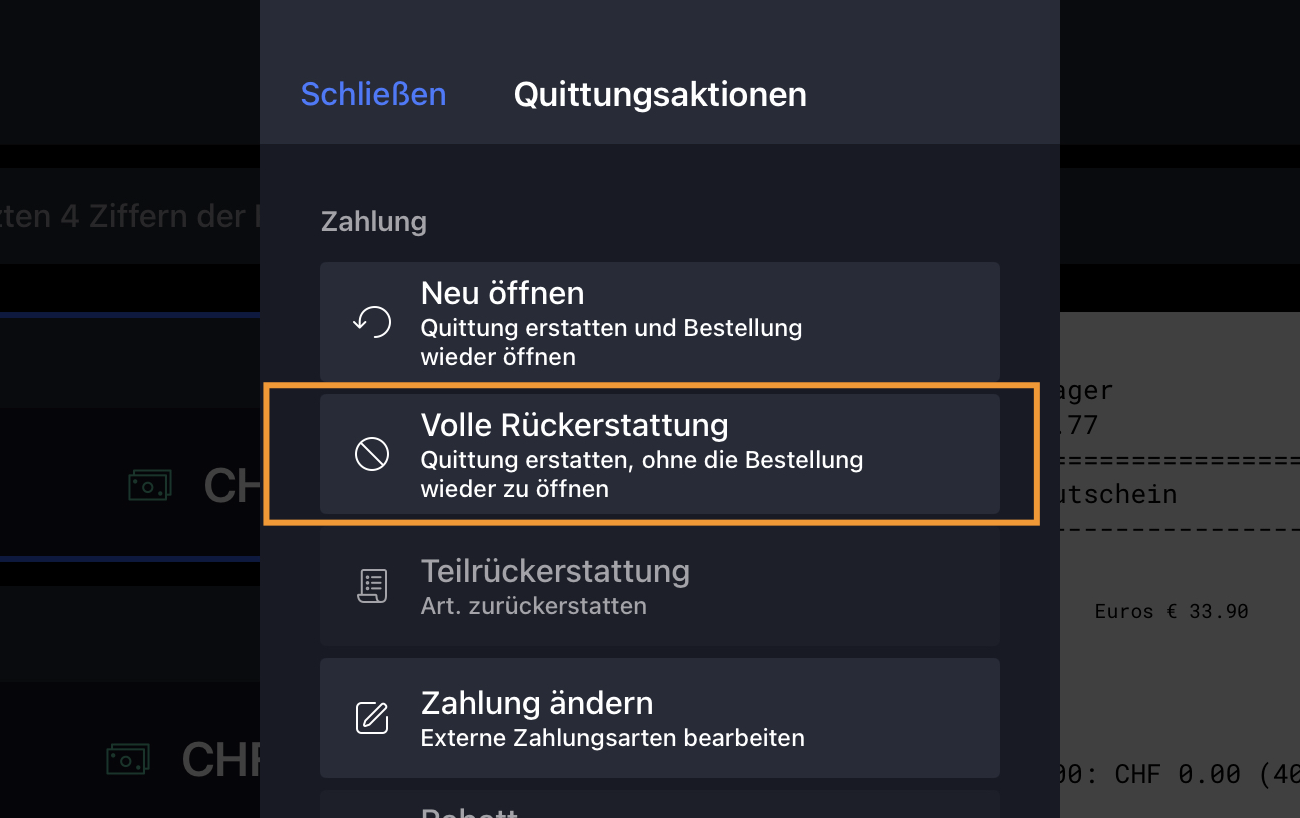Integration for Lightspeed K-Series

In this article
With the integration of e-guma into Lightspeed K-Series, vouchers can be redeemed, topped up, activated, and the balance can be checked directly at the checkout. By scanning the QR codes with the device camera, vouchers are read quickly. This integration optimizes your processes, reduces errors, simplifies administration, and significantly reduces the time required.
Requirements
| Product | Lightspeed K-Series |
| Internet Connection | Yes |
Costs
Lightspeed charges a fee for using the integration. This is invoiced to us by Lightspeed and passed on to you. The cost is CHF 24.- (excl. VAT) per Lightspeed location per month.
Features
| Redeem vouchers | Yes |
| Redeem vouchers with item solution | Yes |
| Cancel redemption | Yes |
| Check balance | Yes |
| Issue stock voucher (activate) | Yes |
| Cancel stock voucher (deactivate) | Yes |
| Issue stock voucher with free amount (activate) | Yes |
| Top up vouchers | Yes |
| API Keys configuration | Always per Lightspeed location |
Limitations
- This integration cannot be used for small clients. That is, for a member of an e-guma organization who does not have a full version of e-guma, this integration is unavailable.
- Vouchers cannot be used for tips.
- You cannot redeem vouchers with "Order Anywhere".
Installation
In this guide, we show you step by step how to proceed to set up this integration. If you have any questions, feel free to contact us. We are happy to assist you.
In Use
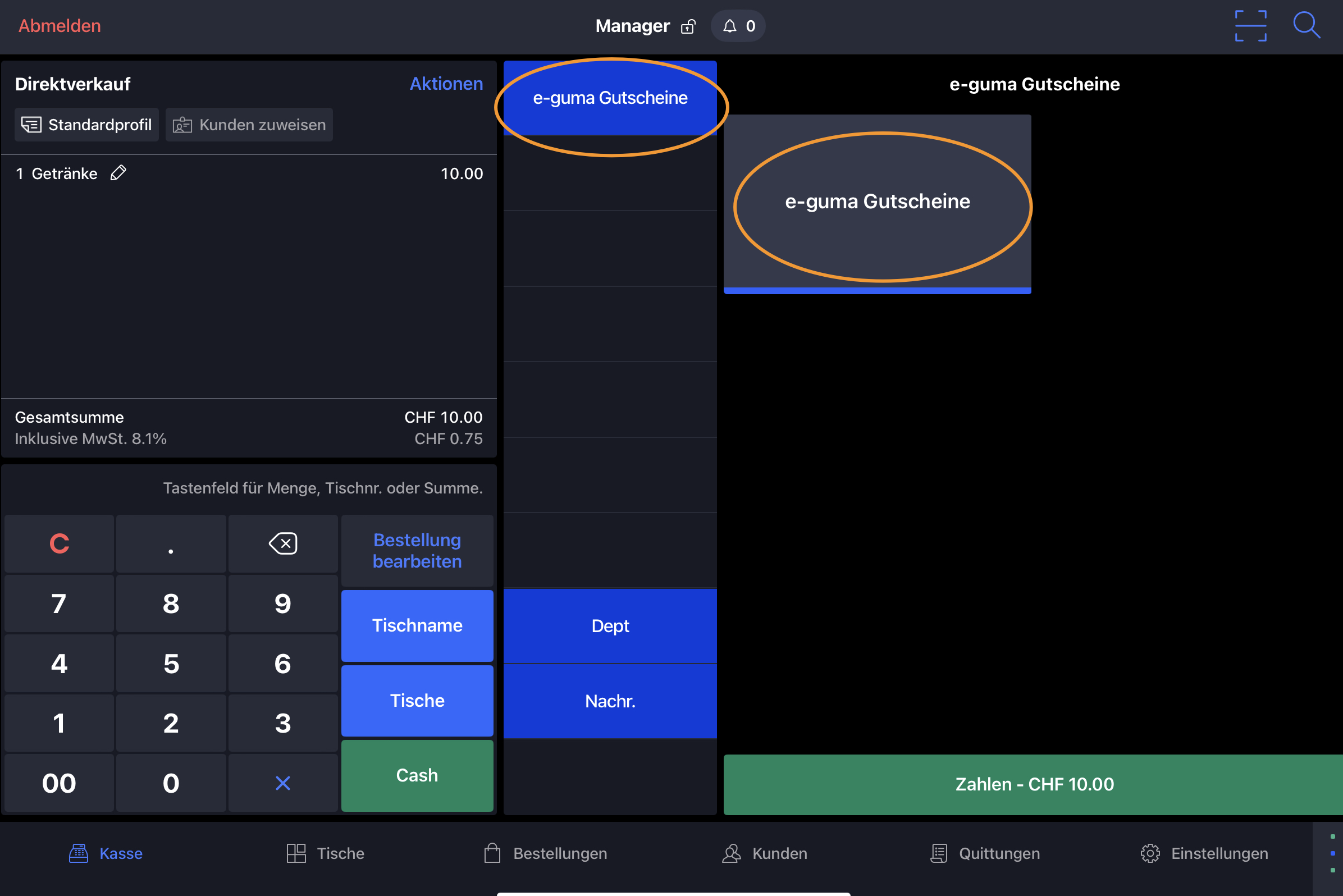
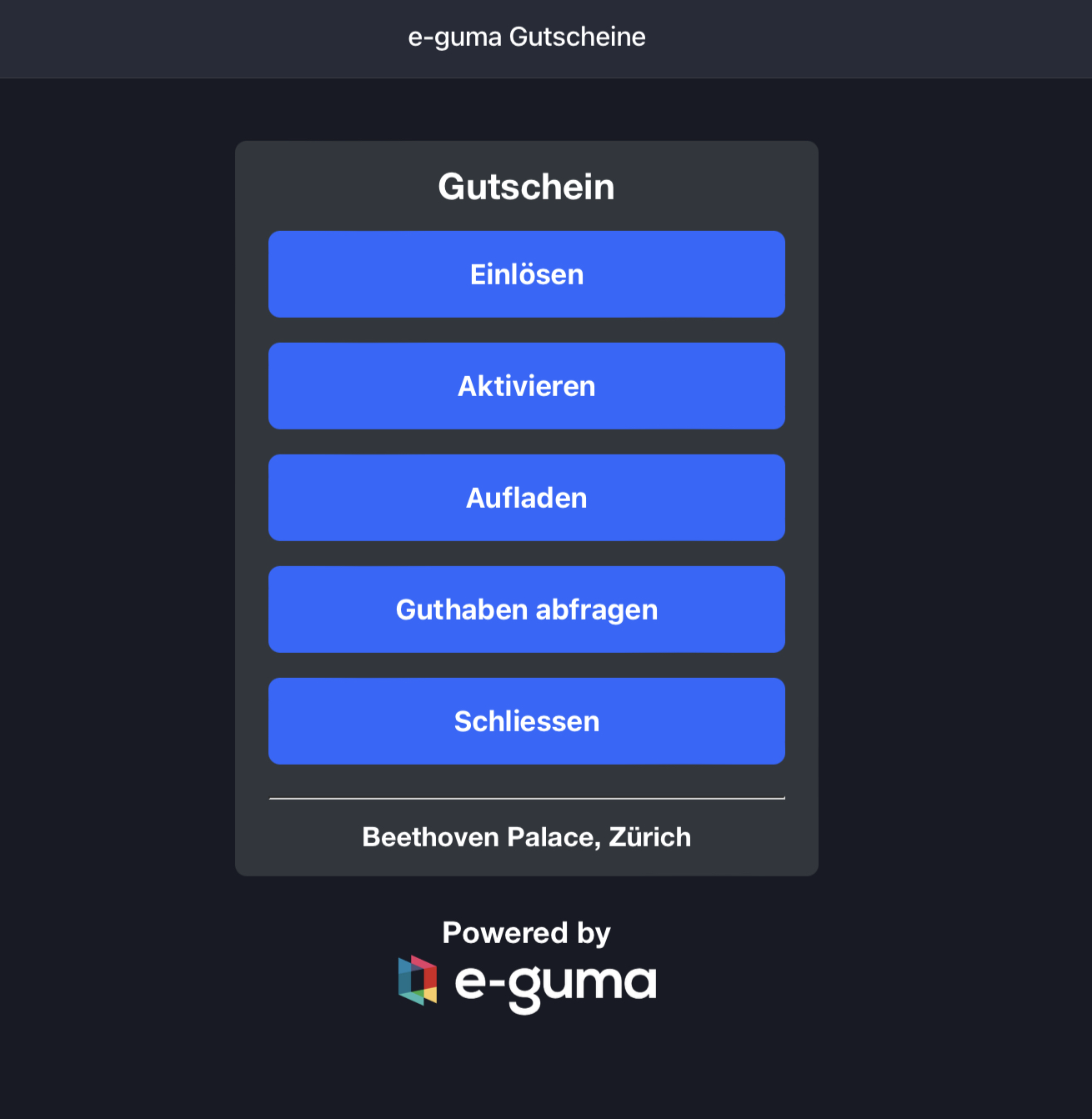
For all actions, you can scan the QR code of a voucher using the device camera (iPad or iPhone). If the QR code is unreadable for any reason, you can enter it manually. Barcodes cannot be scanned and must be entered manually.
Redeem
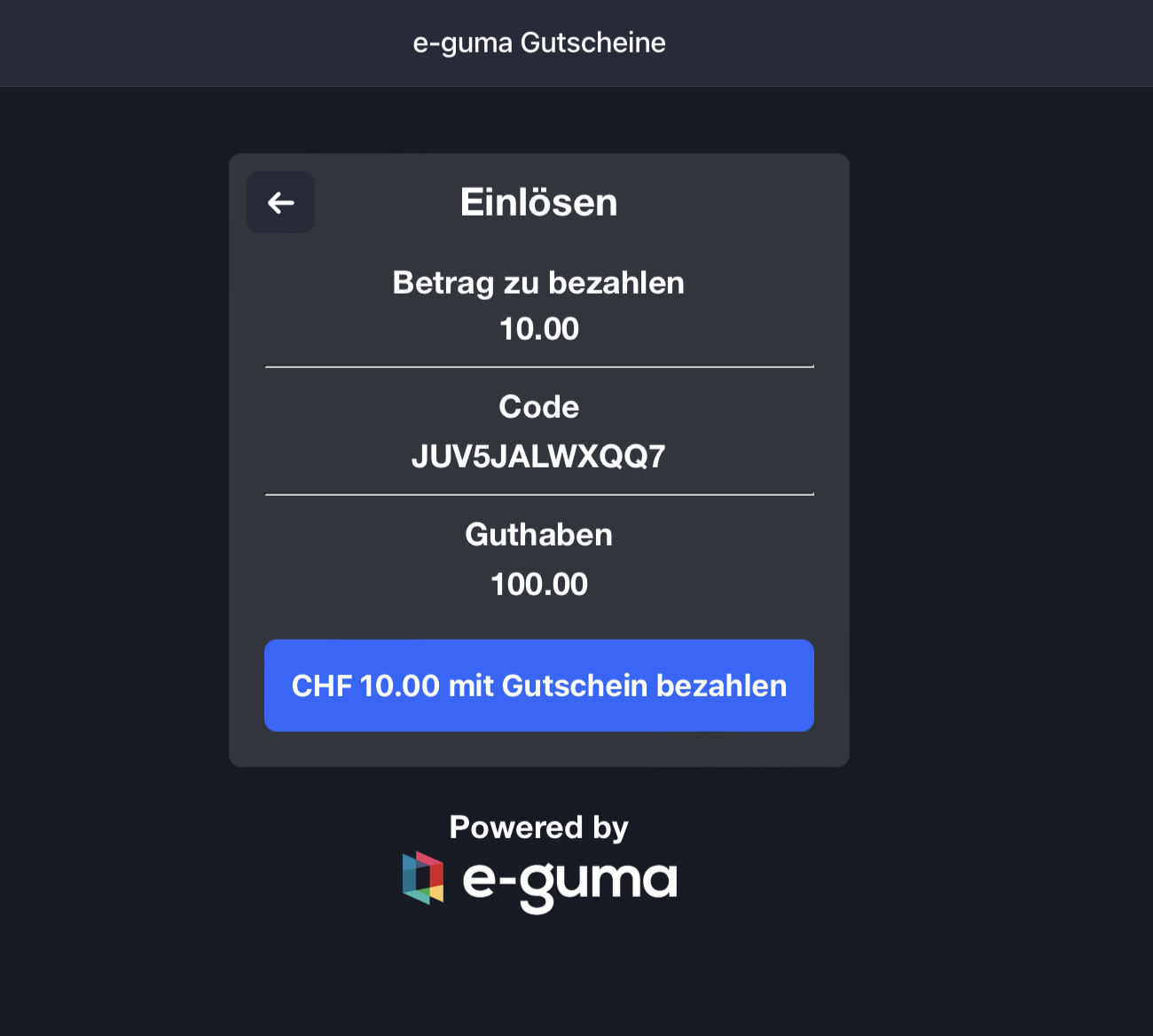
Activate
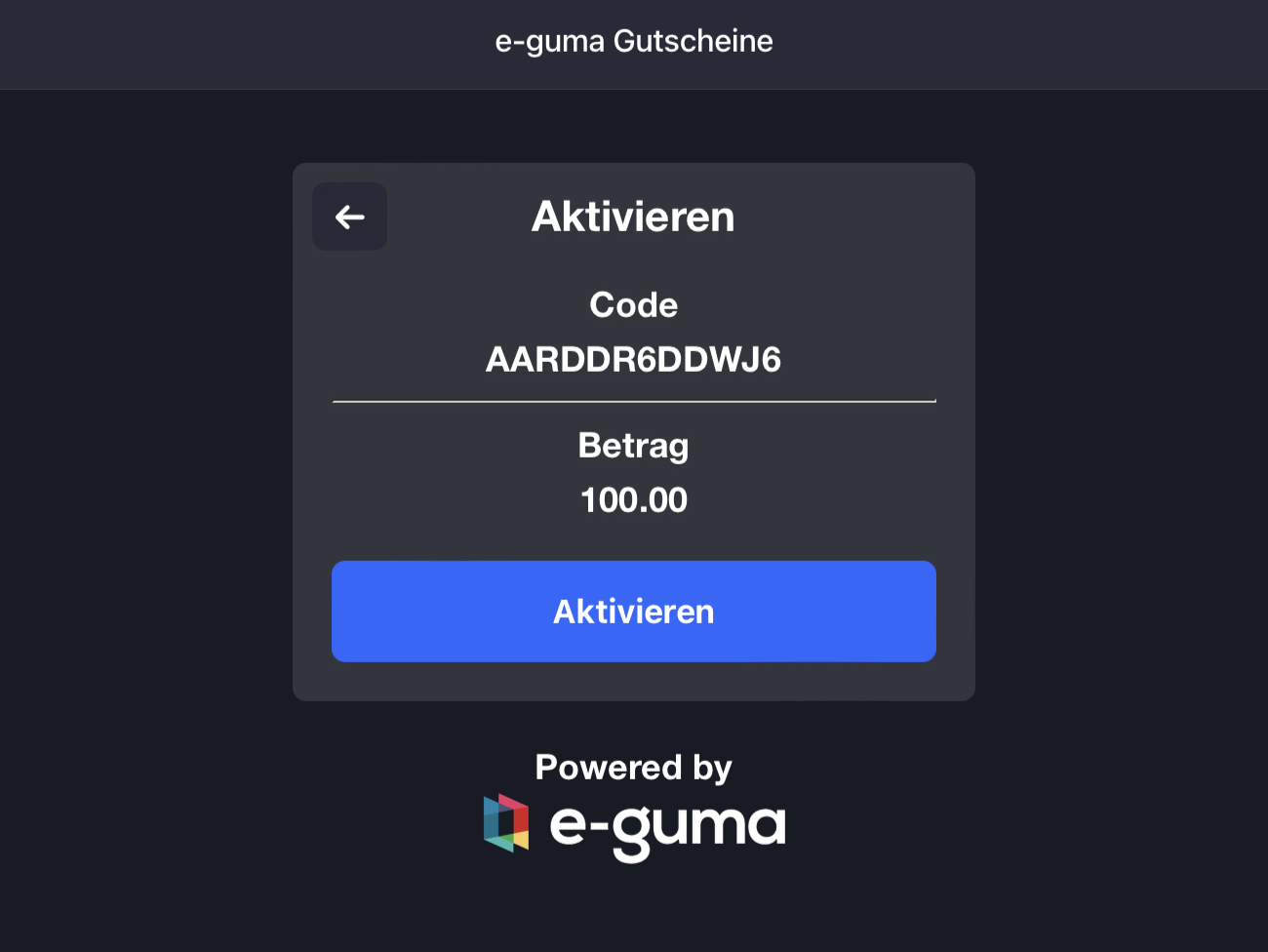
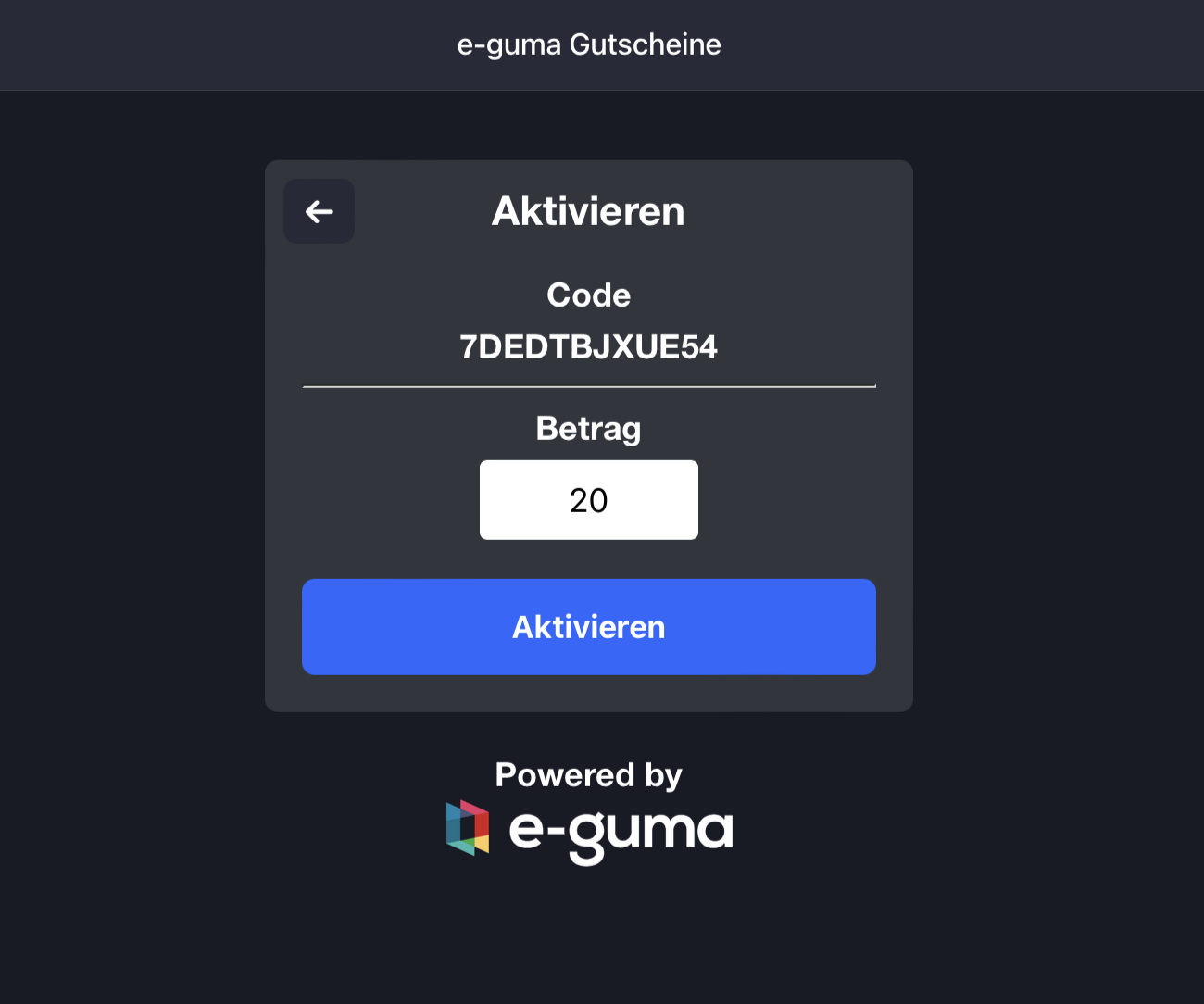
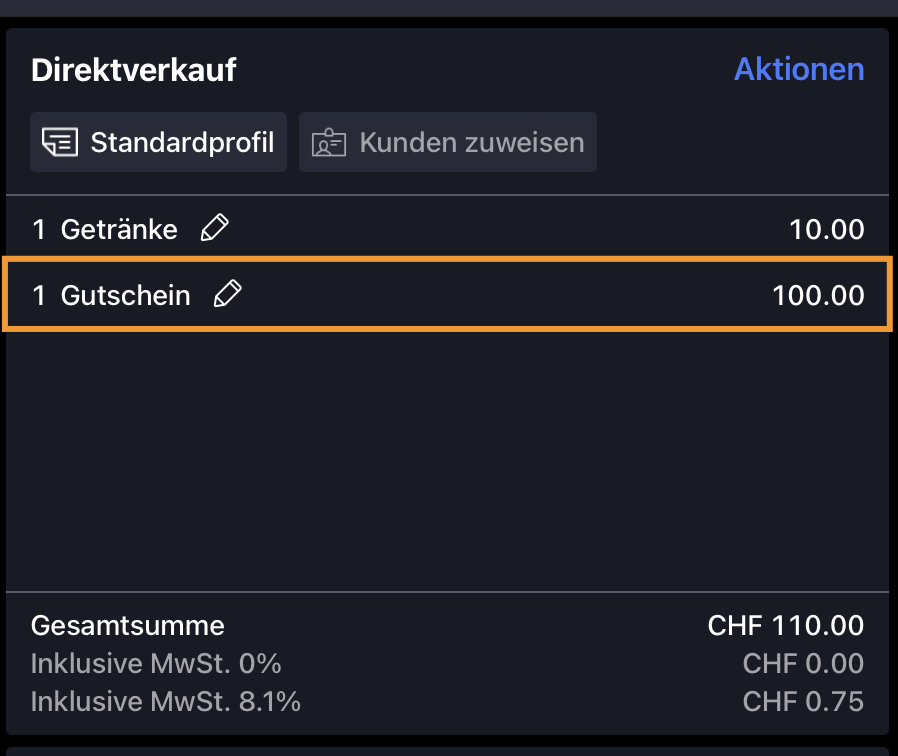
Top Up
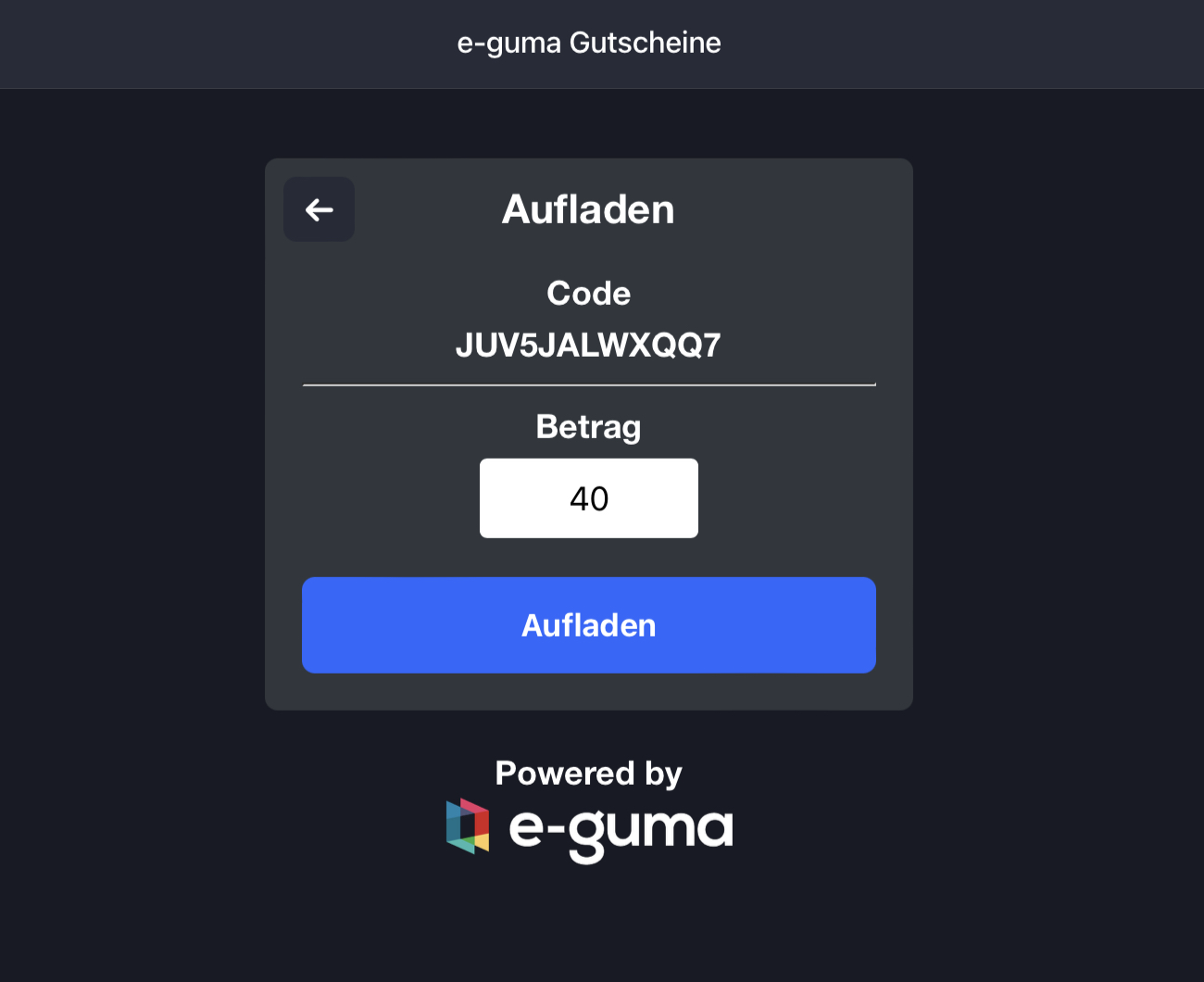 Then the top-up will appear under the entered items.
Then the top-up will appear under the entered items.
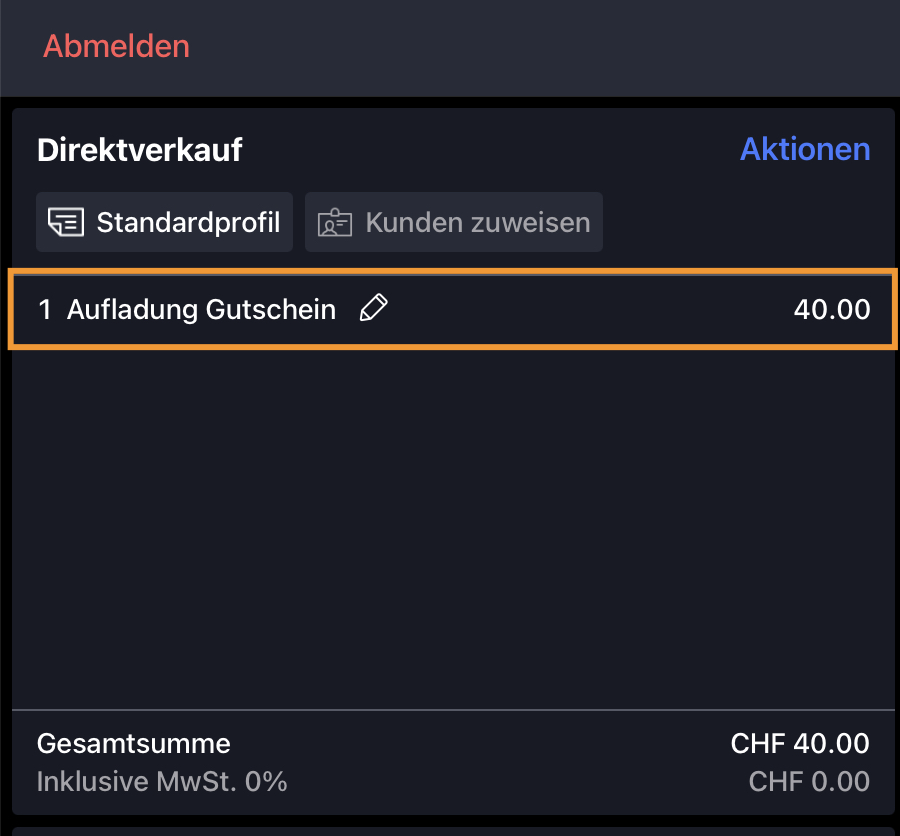
Check Balance
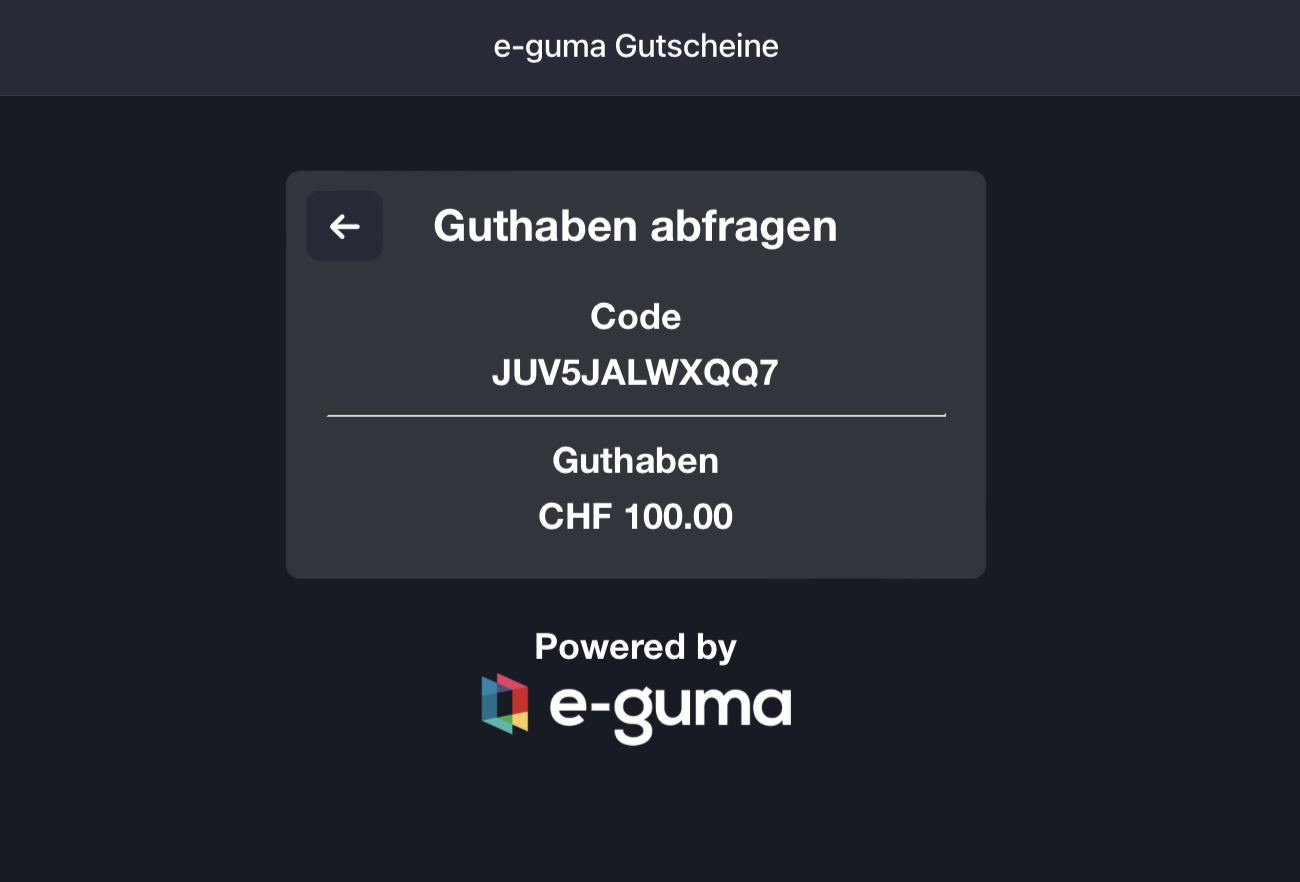
Refund