Top up voucher credit
In this article you will learn how to top up vouchers.
In this article
Top up voucher in the e-guma back office
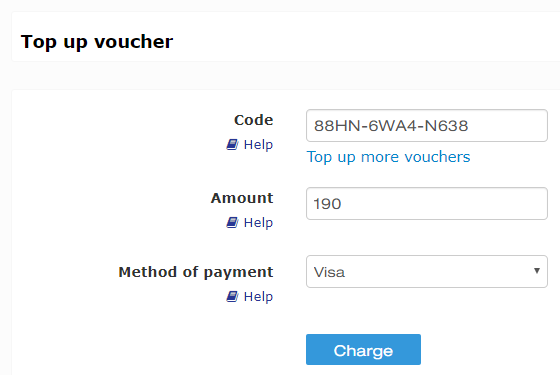
Voucher code
Enter the voucher code. It does not matter whether the voucher has already been redeemed or whether it still has a credit balance.
Amount
Enter the amount to be loaded onto the voucher.
Payment method
Select the payment method.
Top up
As soon as you click Charge, the voucher will be topped up and a message will be displayed.

Top up multiple vouchers

The codes and amounts can be entered directly in this field or copied from an Excel document.

Before top-up, all vouchers are checked for various criteria. If a voucher "fails", an error message appears with the cause. In this case, no voucher will be topped up.

Top up voucher with the Voucher App
Select Charge Voucher in the Voucher App menu.

This menu item is only displayed in the Voucher App if the function
Top up vouchers is activated in your e-guma clients and the user has the right to Sell vouchers.
Now enter the voucher code and the desired amount. To scan the voucher code, click on the QR code icon to the right of the Voucher code field. Lastly, confirm the process with the Charge button.

Top up voucher in the online shop
Vouchers can also be topped up by customers themselves in the online shop.The top-up page can be found in the menu under Top up voucher.

A valid voucher code and amount must be entered on the top-up page. The amount may not exceed CHF 3,000.

The voucher code is displayed hidden in the shopping basket. The quantity cannot be altered. Several top-up processes can be carried out at the same time in one order. No top-ups can be made together with the purchase of new vouchers.

After successful payment, the top-up is completed and a confirmation email is sent. When ordering on invoice, the credit is available after payment has been made.

The topped-up voucher code is displayed on the receipt. For security reasons, the entire voucher code is not visible.

- No top-ups can be made together with the purchase of new vouchers.
- Promo codes cannot be used for top-ups. The promo code field is not visible.
What happens when topping up?
Voucher management
When you top up, the credit of the existing voucher is increased, but not the initial balance:

Topped-up vouchers are marked with a + in the Voucher management area:

Voucher information
Topped-up vouchers cannot be deleted. If a topped-up voucher is to be deleted, all top-ups must first be cancelled.

All top-ups are listed under Top-ups:

The Voucher protocol shows at what time and by which user the voucher was topped up.

Order management
When you top up, e-guma creates a new order. This order is not visible in the regular Voucher management area. In Voucher management, the voucher remains under the original order number so that there are no duplicate entries of the same voucher. The new the top-up order is listed in a separate order management area. This can be opened via Vouchers -> Orders:

Further information about an order is displayed on the Detail page.

Top up on invoice
Vouchers can also be topped up on invoice. In this case, the credit is only available once the payment has been successfully processed. e-guma uses the same procedure for this as for the sale of vouchers ( QR invoice / IBAN invoice). When using the QR invoice, the loaded credit is automatically activated after the payment has been successfully processed.
Sales report
In the sales report, you will see the top-up entry as a new order:

Cancel and refund
You may cancel and refund top-ups on the details page in the manage orders section by clicking on Further actions.

Select the top-up to be cancelled by setting the corresponding number to one.
 In addition, the type of the refund can be chosen.
In addition, the type of the refund can be chosen.

Same payment method as used for the order
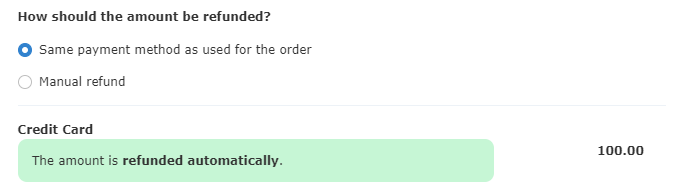
Manual refund
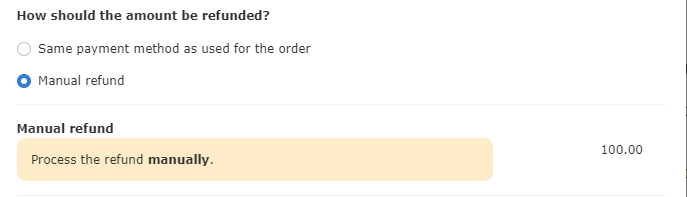
In order for the cancellation to be carried out, add a meaningful reason for the cancellation and click on the Cancel button.
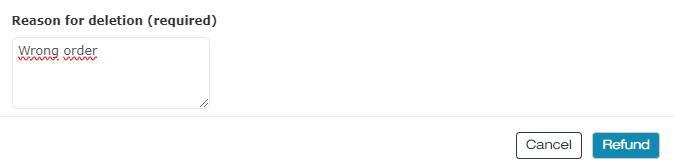
The cancellation is now listed on the top-up detail page and the positions are updated:

In addition, the sales report and the details page of the voucher will also show that a top-up has been cancelled.
If the credit balance of a voucher is less than the amount of the recharge to be cancelled, the recharge cannot be cancelled. If the recharge is to be cancelled anyway, the redemption of the voucher must first be reversed or cancelled.
Commissions
When topping up a voucher, the same commissions are charged as when selling a voucher. The vouchers be shown with the topped-up amounts on the
Commission invoice.Topped-up vouchers are marked with "Charge" so that they can be easily distinguished in the Commission report.

The top-ups are shown separately on the Commission invoice.

Activate function
Contact us to activate the function in your back office. The top-up function in the online shop is in its pilot phase.
