Configuring TWINT as a payment method
In this article, you will learn how to set up TWINT as a payment method for your online shop. These are instructions for the direct integration of your TWINT business account. If TWINT is to be activated via Worldline, please contact us.
Create a TWINT business account
If you would like to use TWINT as a payment method in your e-guma online shop, you need a TWINT business account. How to create a TWINT business account:
- 1
-
Go to the page www.twint.ch.
- 2
-
Select Register now and Register with TWINT and register your new TWINT business account. If you have a referral partner, you can enter this under TWINT partner.
- 3
-
Follow the individual TWINT steps.
Creation of a new store for the online shop
As soon as you have set up your TWINT business account, you must create a new store for the online shop. Please follow the steps below to do this:
Select Online-Shop on the homepage of your TWINT business account or select Stores in the left-hand navigation bar and then Add online shop.
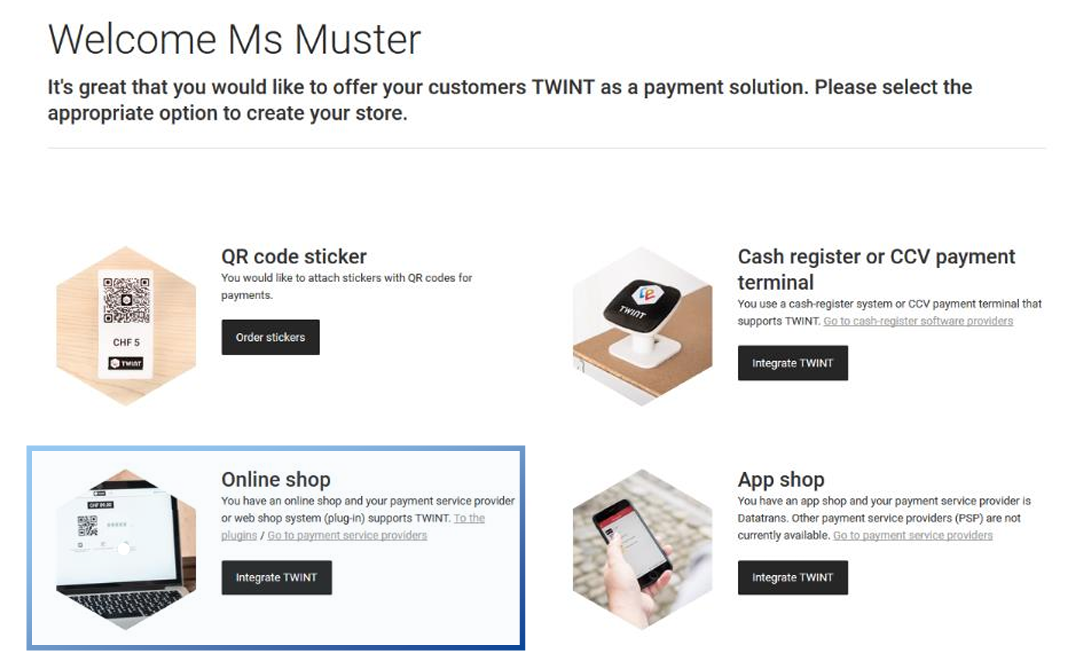
Next, choose Standard > Select. Only the standard solution can be integrated through a payment service provider.

Under Configuration, select PSP and Datatrans as preferred method of integration and payment service provider. This is necessary so that we can then activate the TWINT payment method via Payment Service Provider Datatrans.

Enter all important information about your company and the online shop under Basic information:
Sector
Select a category and a sub-category for your online shop.
Store
Enter the details of your online shop. These will be displayed to your customers when they pay in the TWINT app.

Logo
Upload a logo that will be displayed to your customers when they pay in the TWINT app. This gives the customer a visual confirmation during the payment process and thus additional security that the payment is being made at the desired location. Recommended logo format: PNG or JPEG, 800 x 400 px, max. 300 KB
 Account for payments
Account for payments
Add a payout account and add the account holder and a name of the store in the statement.

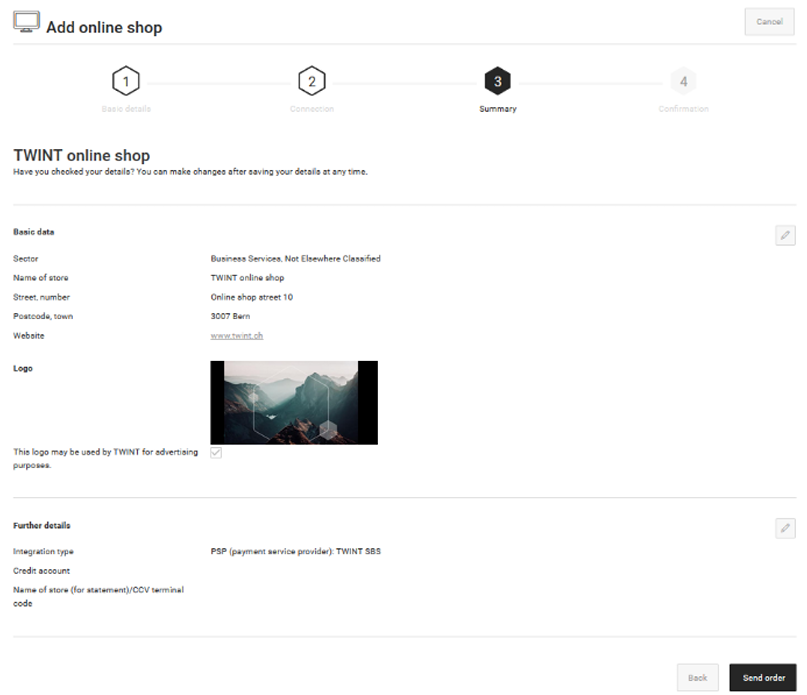
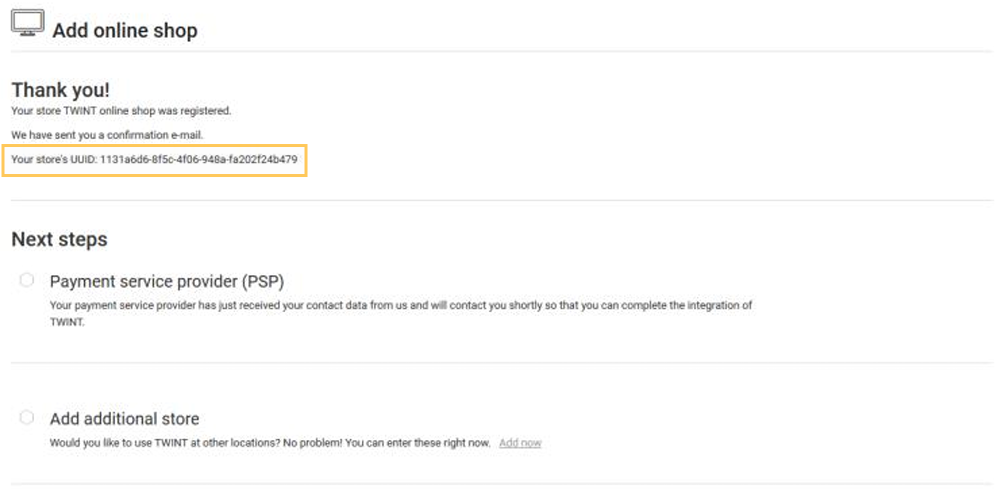 As soon as we receive confirmation of the activation from Datatrans, we can activate TWINT as an online payment method in your online shop.
As soon as we receive confirmation of the activation from Datatrans, we can activate TWINT as an online payment method in your online shop.
If you have a referral partner that you did not specify when registering your TWINT business account, please register this partner subsequently with TWINT via support@twint.ch.
