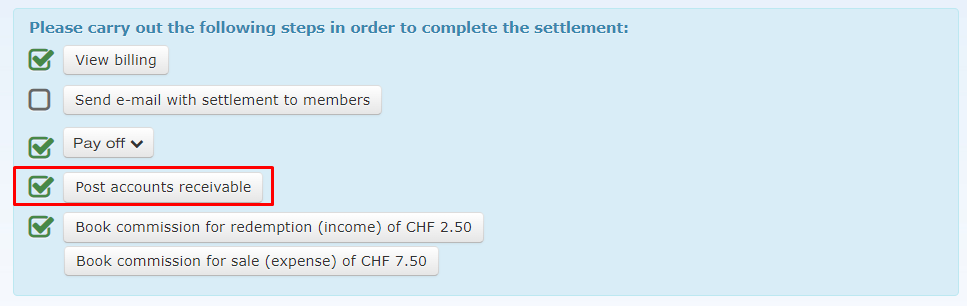e-guma Organisations - Monthly settlement
In this article, you'll learn how to create a monthly settlement run for your organisation members.
In this article
View settlement statements
e-guma always generates an automatic settlement run at the end of each month. We will send you these by e-mail on the first day of the new month (please contact us if you would like to change this address). The e-mail contains a link that takes you directly to the settlement.
Alternatively, you can use the menu of the e-guma Voucher System to select Organisation -> Settlements. Click on the Show button for the desired time period.

To be able to access the Organisation menu, you need administration rights. If you do not have this authorisation, please contact your internal e-guma administrator.
You will now see a list of all redemptions and sales for individual members.

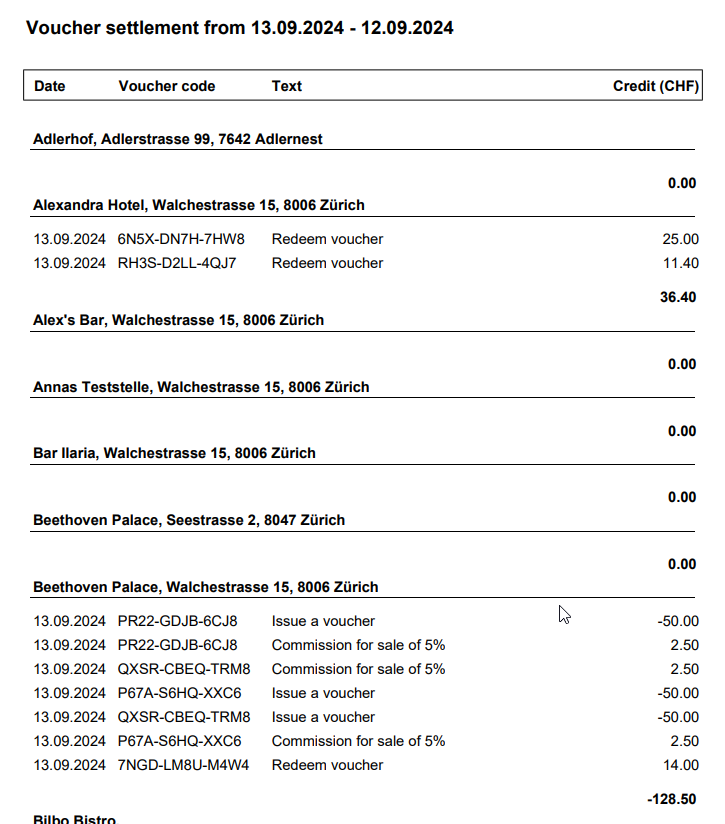
Send settlement statements
An e-mail will now be delivered to members with the voucher settlement as an attachment. 
An e-mail will only be sent to members if a voucher has been redeemed or sold.
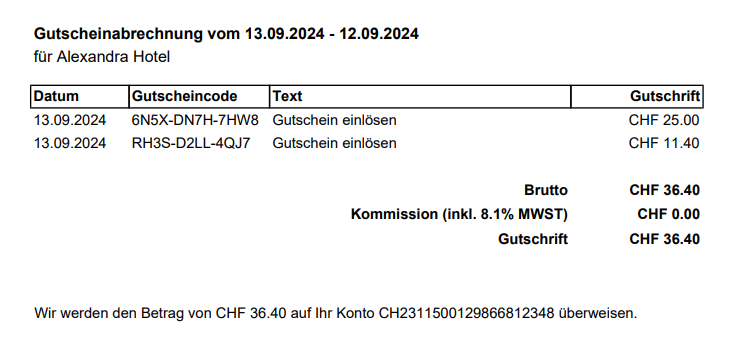
Understanding settlement
Download list of payments
You have to make a payment to the members who are to be credited by your organisation. Select the Pay off button to obtain an overview of the payment orders to be executed. You can download the file with the payments as a PDF and Excel file.

The PDF and Excel formats show you a list of the payments to be made. The IBAN number is also shown in the document.

You can now use this data to enter and initiate the individual payment orders.
Payout file pain.001
To simplify the monthly payout of redeemed vouchers, e-guma provides the payouts as a pain.001 payout file. This is an XML-based standard format for the transmission of credit orders and contains all the information relevant to the payout. You can upload this payout file to the PostFinance online portal or to your banking software.
Setup
To be able to make payments with the pain.001 payout file, enter your IBAN from which the payments are to be made in the IBAN for payouts field under Settings -> Voucher system.
Download file
Under 3. Pay off, select the entry Payout file (pain.001).

The member's IBAN and address are required for the transfer. If these details are missing for one or more members, the following message will appear:

Upload file in your banking portal
Log in to the PostFinance online portal or your e-banking portal. At PostFinance, for example, you can upload the payout file under the electronic payment order (EPO) menu item. Select the file you have downloaded in e-guma in the Submit EPO area. Then confirm with Submit.

Posting records
Payout for redeemed vouchers
| DEBIT | CREDIT | AMOUNT | NOTE |
| Voucher | Bank | 95.- | Monthly settlement |
| Voucher | Commission earning | 5.- | Accounting of the commission 5% |
Accounts receivable for vouchers sold