Manage stock series
In this article, you'll learn how to generate a stock series in the e-guma Back Office.
If you would like to create a serie of stock vouchers with flexible amount, please click here.
In diesem Artikel
Creating stock series
- 1
- In the menu of the e-guma Voucher System, select Stock -> Manage.
- 2
-
Click on the New button.
- 3
-
Select the Voucher type that you would like to use when issuing your stock series.
- 4
-
Specify the number of vouchers that you would like to issue in the series.
- 5
-
The options allow you to select whether you would like to generate the vouchers as PDF files or whether you simply require the voucher codes.
PDF is the recommended option if you will print the vouchers yourself.
Voucher codes are recommended if you will have the vouchers printed professionally, meaning that you simply need a list of codes to be exported as an Excel file. - 6
-
If multiple languages are available, please select the desired language.
- 7
-
As an option, you can activate the Complimentary field, if your intention is not to sell the stock series but to offer it as a gift or for sponsorship purposes.
- 8
-
In the Comments field, you can add a short note that will appear in the stock overview.
- 9
-
Now click on the blue Create button. e-guma will now generate a PDF document or Excel list of codes for the total number of stock vouchers.
- 10
-
Click on the PDF icon to print the vouchers.

If you have selected the option to Generate voucher codes only, click on the yellow icon with the arrow to download the Excel file.

Until a stock voucher is activated, it is simply worthless paper. If, for example, some vouchers are not printed due to a paper jam, you can simply destroy them as they are worthless.
Delete stock voucher
By clicking on the link Delete voucher you can delete individual vouchers from a depot series.
Now a dialogue opens, in which you can enter and delete the desired coupon code.
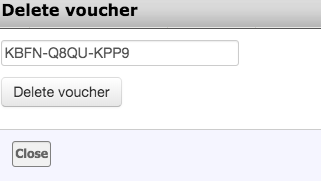
Already activated vouchers cannot be deleted.


