Create products
In this article, you will learn how to create a new product.
In this article
Overview Page
On the overview page, you will find the products you have created.

Sorting
You can rearrange the products by dragging and dropping them to set the order in which they will appear in the online shop.
Create a New Product
On the overview page, click the Add product button.
Title
The title corresponds to the product name in the online shop. If several languages are configured in your e-guma system, you can set the title in all activated languages.
Published
This checkbox allows you to decide whether the product can be purchased in the online shop.
Direct URL
Click Direct URL to open the product in the online shop.
Hidden in Online Shop
Products with this option being active will not appear on the online shop's homepage but can be accessed via the direct URL.
Description
The description is displayed on the product detail page.
Images
Drag and drop one or more images into the rectangular field, or click the Upload Images button.

You can upload more images by clicking the square field with the plus sign.

The first image, which appears larger, is the main image, and it will be displayed on the product overview page, among other places.
Hover over an image to move, edit, or delete it.

Variants
You can specify whether the product has one or several variants. Several variants are required, for example, if a product comes in different sizes or colors.

One variant
The product has one variant. Set the price in the Price field.

Several variants
If you select Several variants, you can first set a title. The title is optional. When listing the variants, you can specify whether a variant is active, and the order can be changed by dragging and dropping.

Click the pencil icon to edit a variant. The following dialog box will open.

Description
Enter the name of the variant.
Image
You can select one of the images you have uploaded for the product. This image will be displayed in the online shop when this variant is selected.
Price
Enter the price.
VAT
Select the correct VAT rate for your product. If you have selected Several variants, the VAT rate applies to all variants.
Minimum Age 18 Years
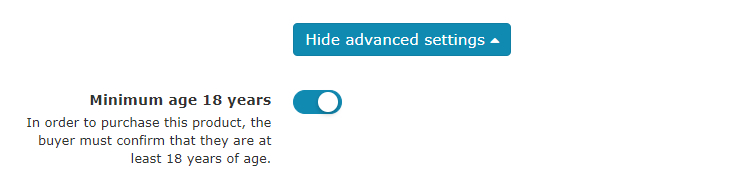
Tags
Shipping-cost-same-as-vouchers |
With this tag, the same shipping costs apply to the product as for vouchers (e.g. for light products such as stickers, sent as a letter). If such a product is ordered together with a product without this tag, the regular shipping costs of the products apply. |
Only-pickup-in-store |
If you add this tag to a product, an order containing the product in question can only be collected on site. |
Deactivate-pickup |
With this tag, it can be defined for a product that pickup on site is not possible. As soon as a product with this tag is in the shopping cart, pickup on site is disabled. |
